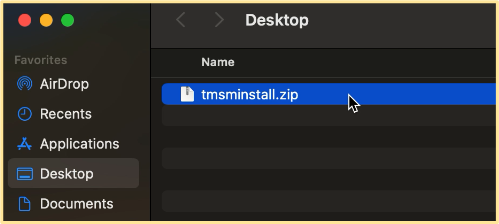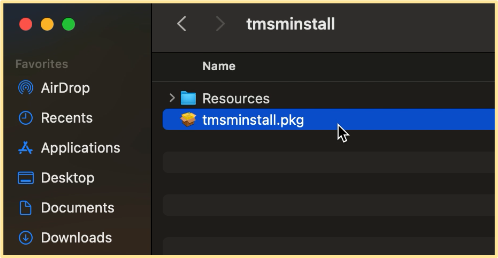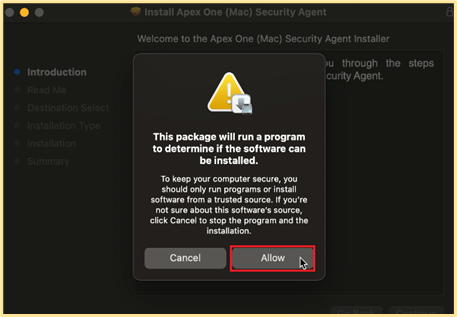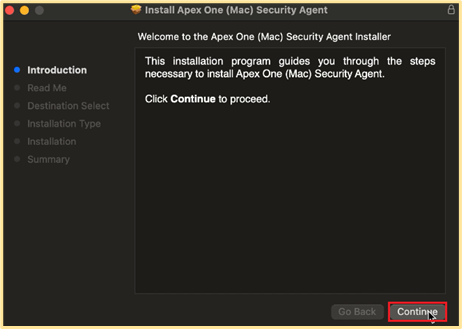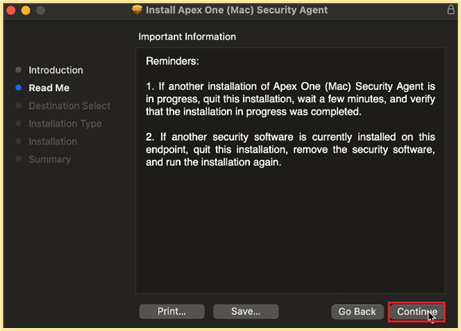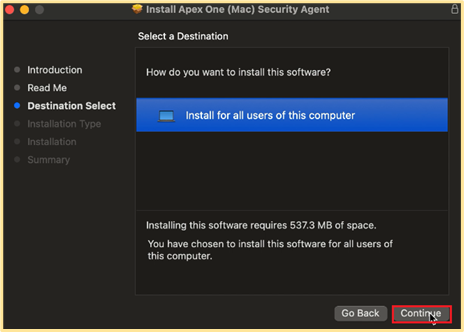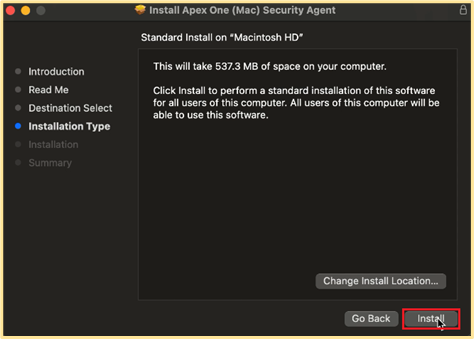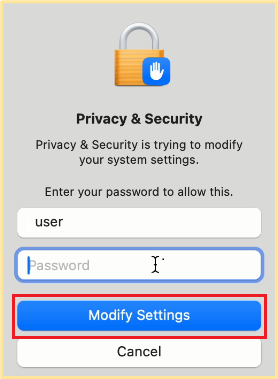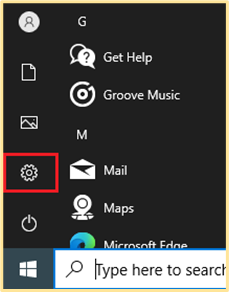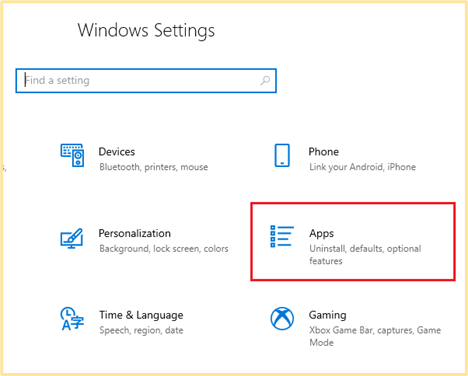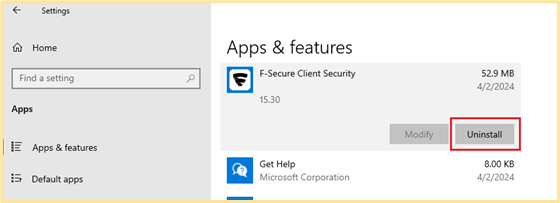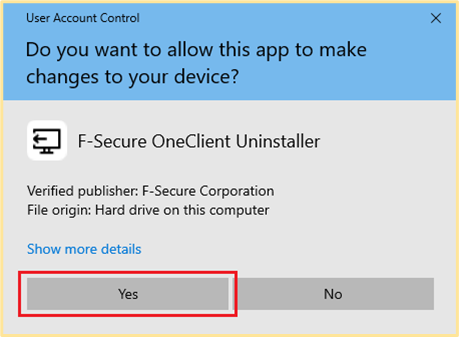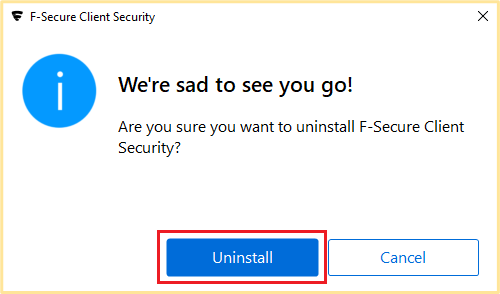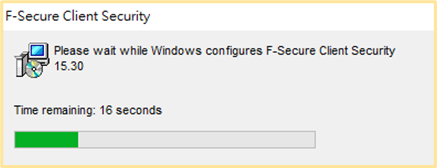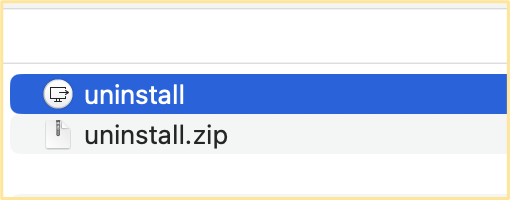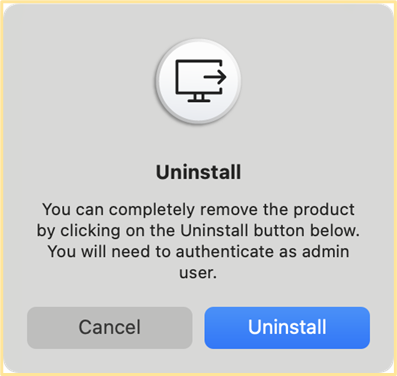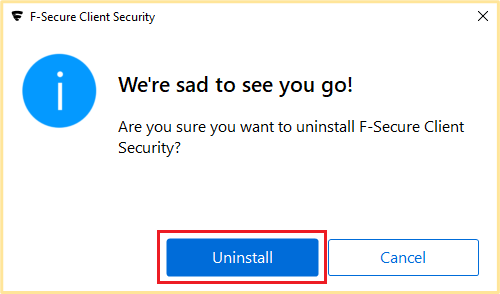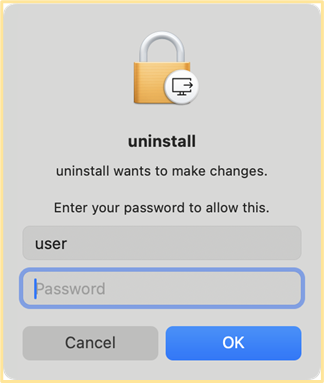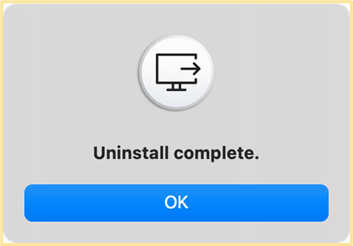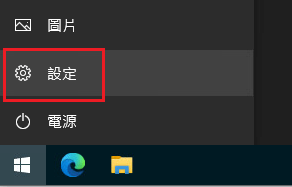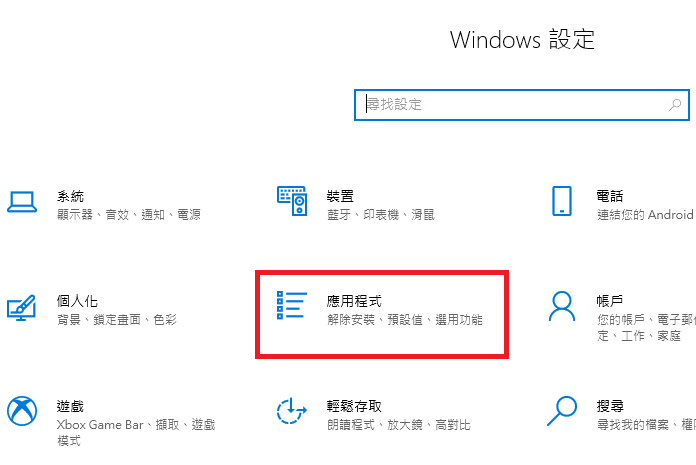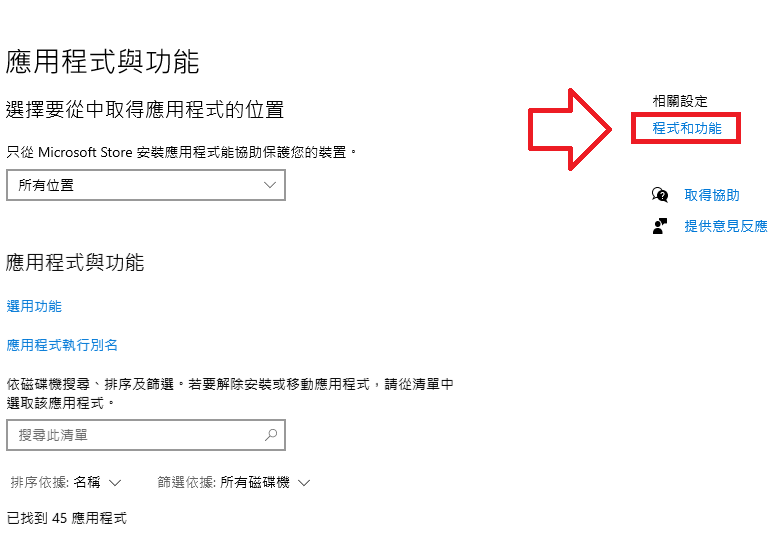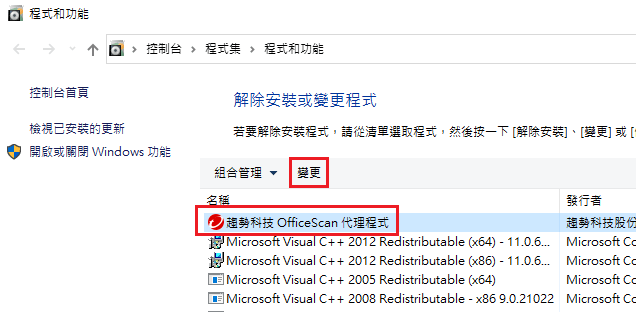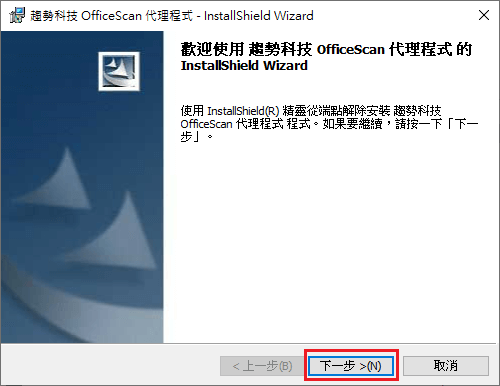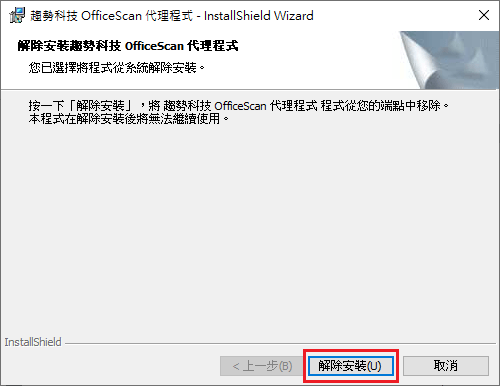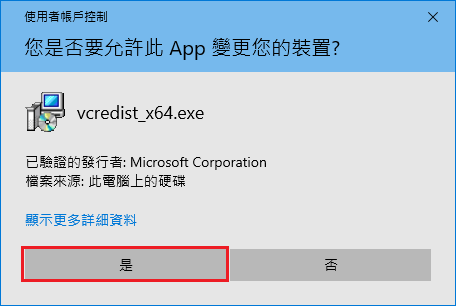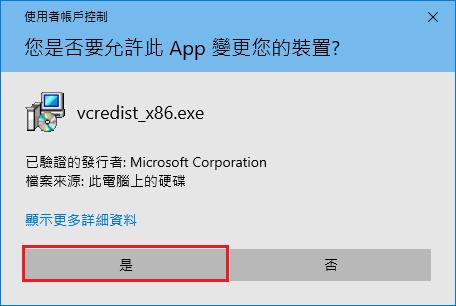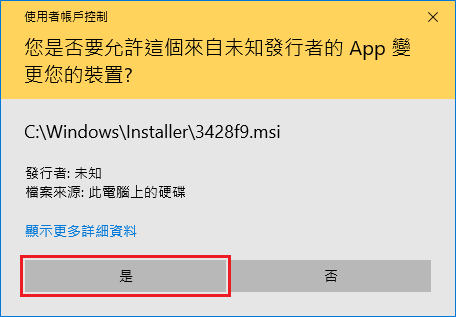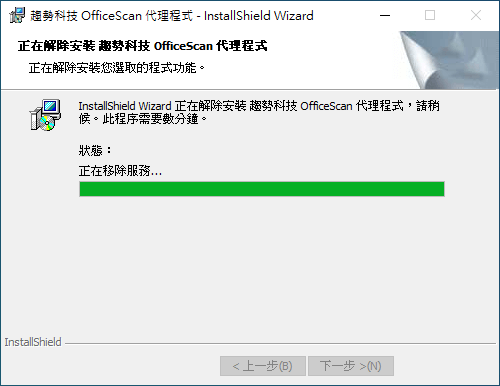2.Double-click the downloaded compressed file to extract the installation package.
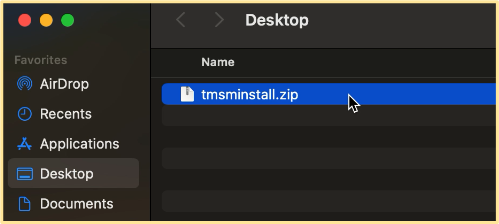
3.Open the extracted folder and double-click the tmsminstall.pkg file to start the installation process.
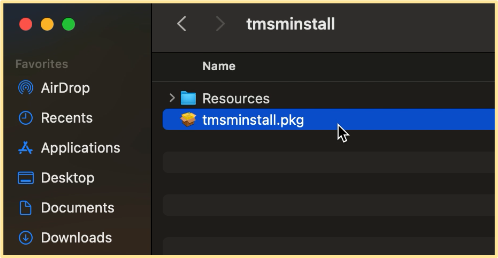
4.1 Click "Allow"
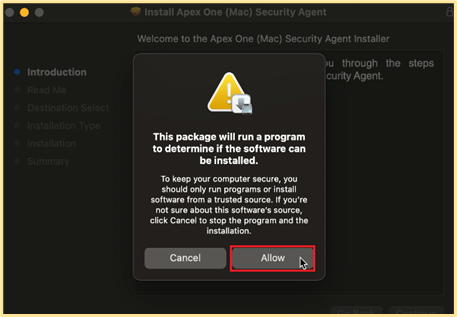
4.2 Click "Continue"
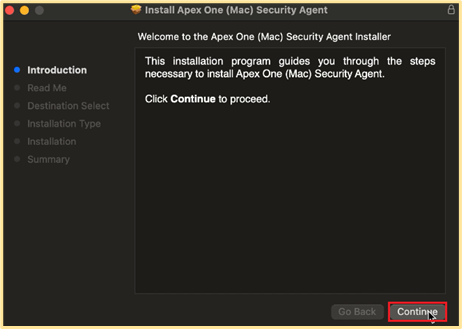
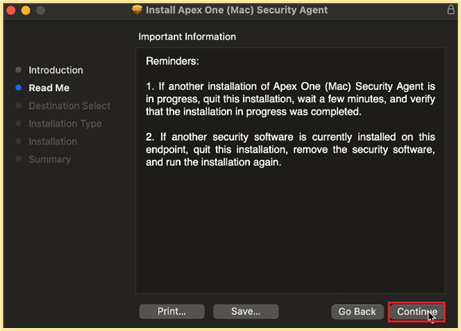
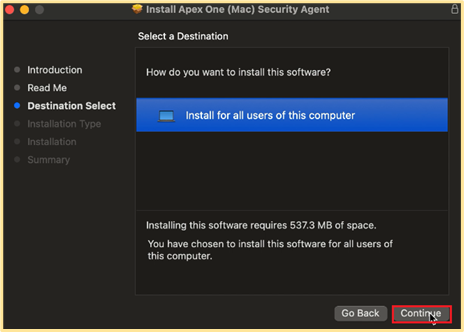
4.3 Click "Install"
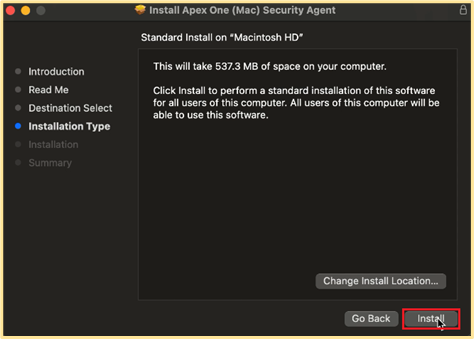
4.4 Enter your computer password and click the "Install Software" button.
![Enter your computer password and click the]()
4.5 Click "Allow"
![Click]()
5.Click the "Continue" button to grant the necessary permissions to Apex One Agent.
![Click the]()
5.1 Open "Privacy & Security".
![Open]()
5.2 Click the "Details" button in the Privacy & Security tab.
![Click the]()
5.3 Enter your computer password when prompted.
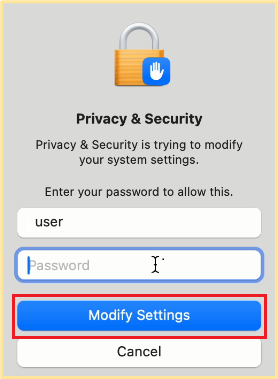
5.4 Enable both "iCore Service" and "iCore Service" options.
![Enable both]()
5.5 Select "Allow" when prompted.
![Select]()
5.6 Click "Continue" to complete the process.
![Click]()
6. To grant full disk access to Apex One Agent, follow these steps:
6.1 Click the "1. Open Full Disk Access" button.
![Click the]()
6.2 In the window that appears, click the "2, 3, 4. Open File Locations" button.
![In the window that appears, click the]()
6.3 Drag and drop the files from the three open windows into the "Full Disk Access" pane.
![Drag and drop the files from the three open windows into the]()
6.4 After opening [1. Open "Full Disk Access"], drag all the files in [2,3,4. "File Location"] to the [1. Open "Full Disk Access"] location and open
![After opening [1. Open]()
6.5 Once full disk access is granted, click the "Apex One Agent" icon and select "Update" to update the software.
![Once full disk access is granted, click the]()
7. Open the Safari browser.
If the "Enable Extensions" prompt appears, please enable the function. If the prompt does not appear, please ignore this step.
7.1 Open Safari and click the "Enable Extensions" .
![Open Safari and click the]()
7.2 Click the "Open Safari Extensions " button
![Click the]()
7.3 Check the box next to "Trend Micro Toolbar for Mac".
![Check the box next to]()
7.4 Click the "Enable Protection" button.
If prompted, select "Always Allow on Every Website".
![If prompted, select]()
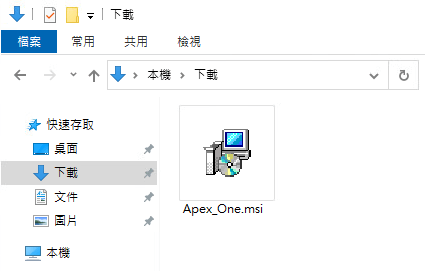
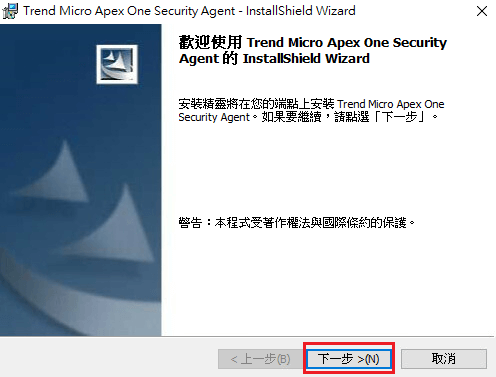
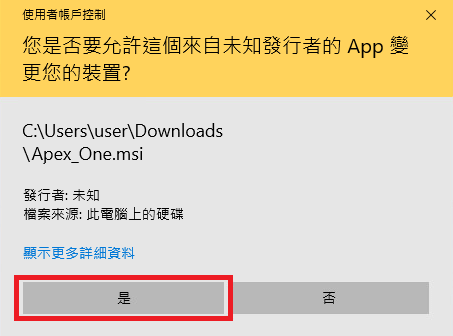
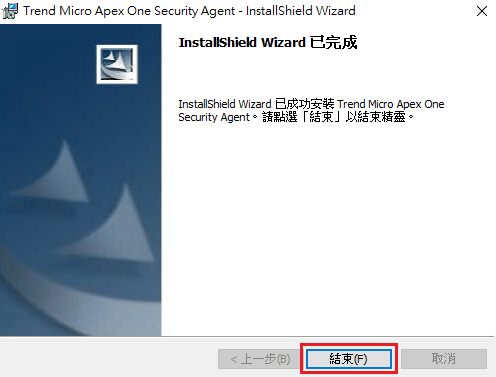
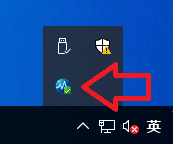
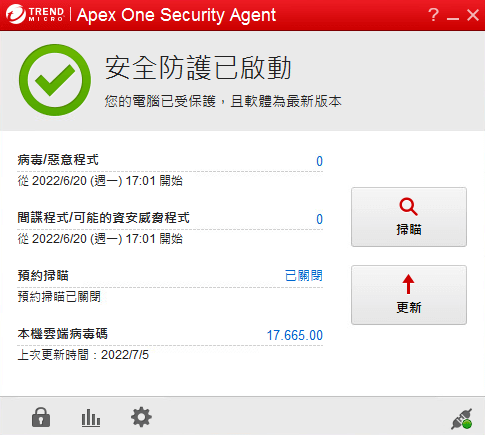












 中文
中文