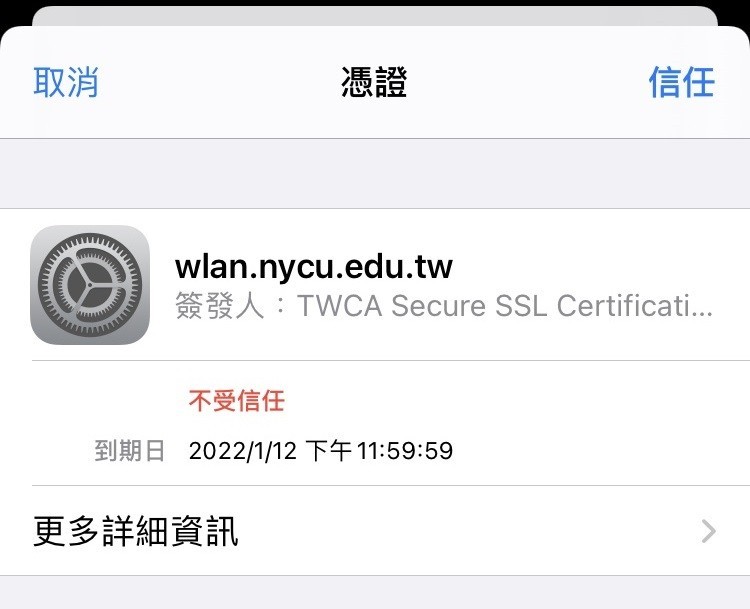1.
Enter portal account and password.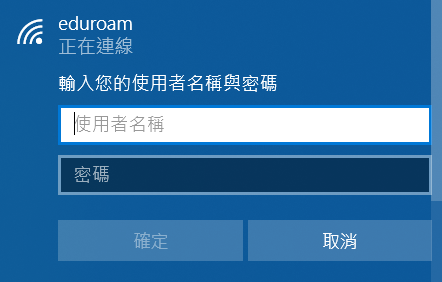
2.
When the following message appears, please click Connect.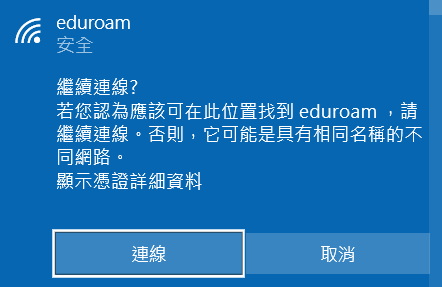
Eduroam
1.
Enter portal account and password.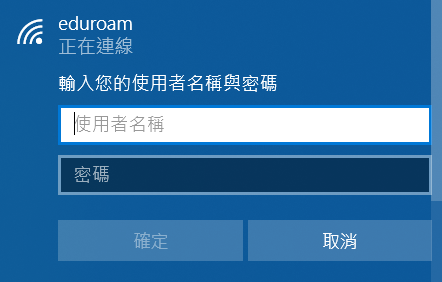
2.
When the following message appears, please click Connect.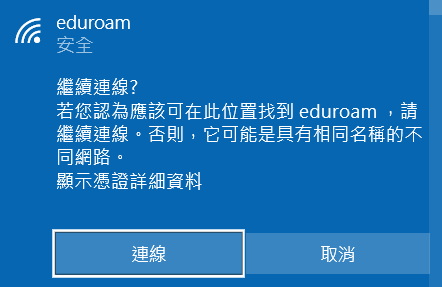
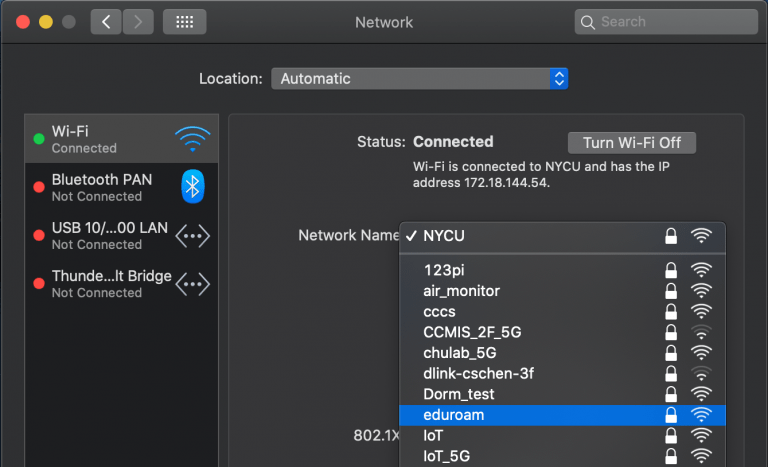
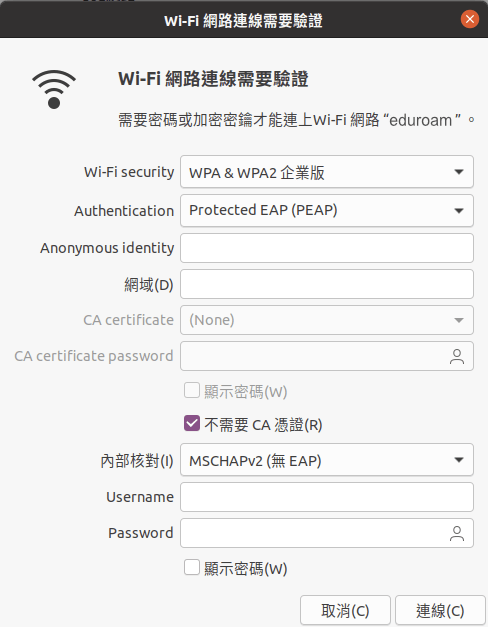
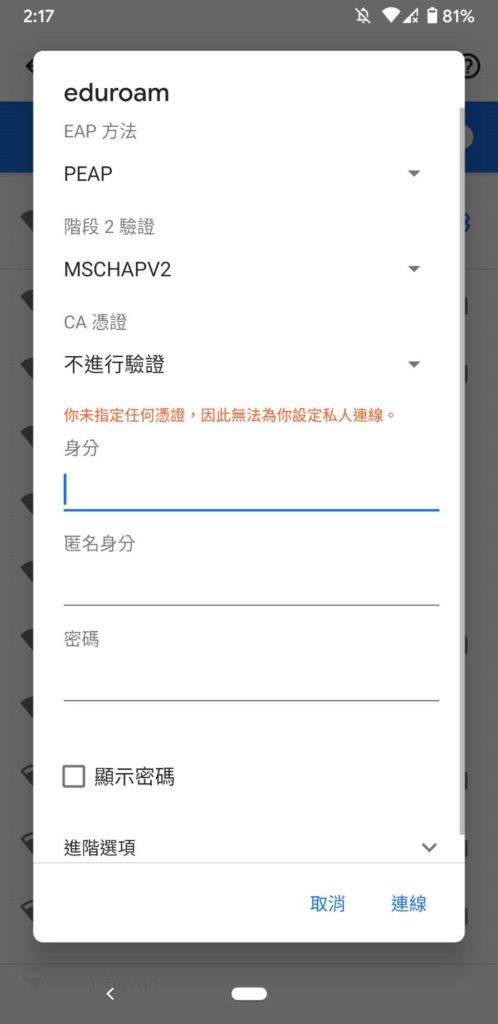
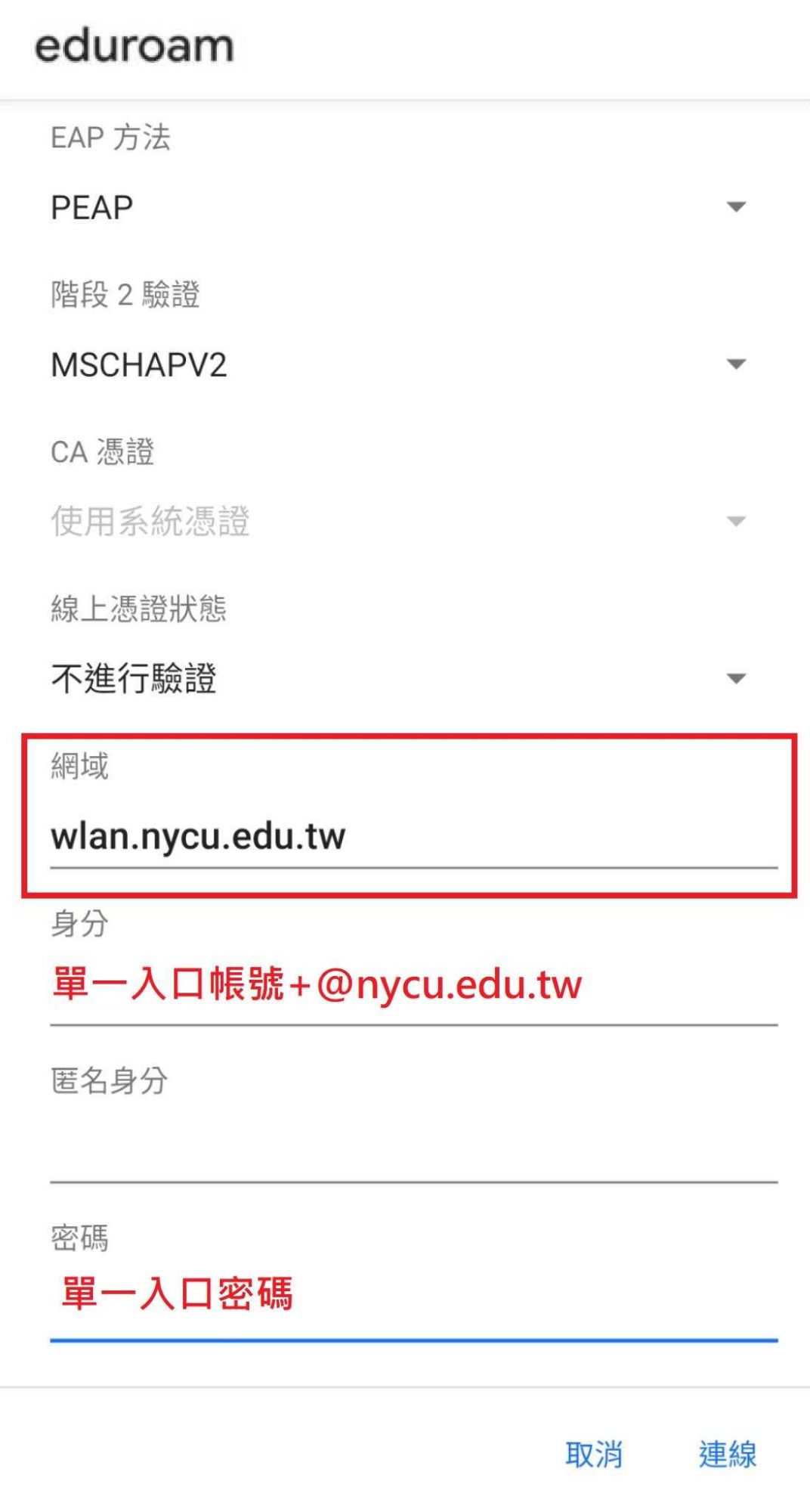
1.
Enter the portal account and password.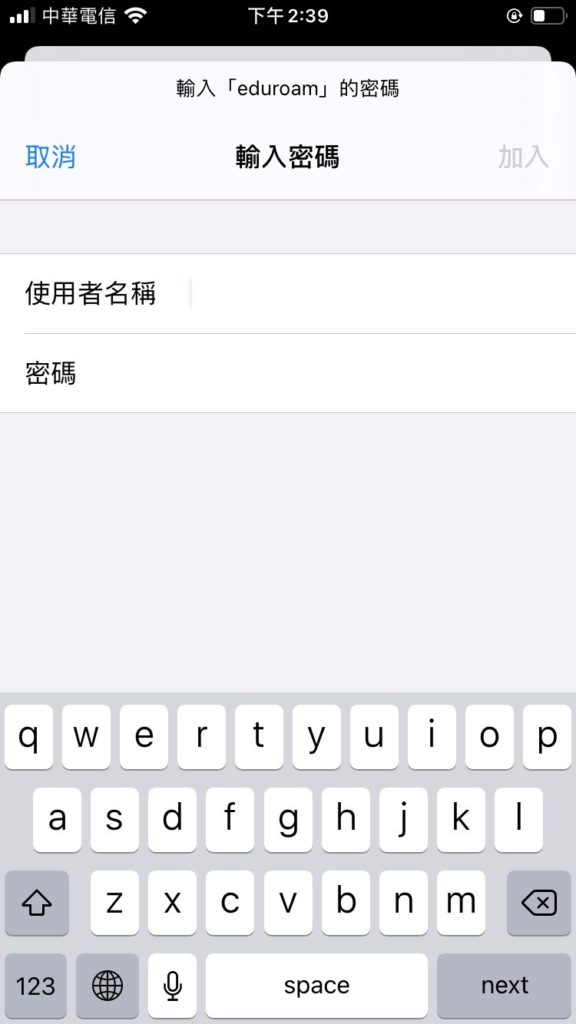
2.
Validate certificate: Please click “Trust” (wlan.nycu.edu.tw)