How to install the software using the ISO file
- Update Date:2025-07-29
- Units:Center for Information Technology Services
Open ISO files directly in Windows
In Windows 8 and above, you can open an ISO file directly.
Just double-click on an ISO file and run the executable file (setup, autorun or install) to start the installer.
In addition, Windows can mount an ISO file as a storage device, which allows you to directly read the content of the ISO file. Just Right-click on the file and click “mount” on the menu. Then, File Explorer will show a new CD-ROM icon; you can click the icon to read the data of the ISO file.
In Windows 8 and above, you can open an ISO file directly.
Just double-click on an ISO file and run the executable file (setup, autorun or install) to start the installer.
In addition, Windows can mount an ISO file as a storage device, which allows you to directly read the content of the ISO file. Just Right-click on the file and click “mount” on the menu. Then, File Explorer will show a new CD-ROM icon; you can click the icon to read the data of the ISO file.
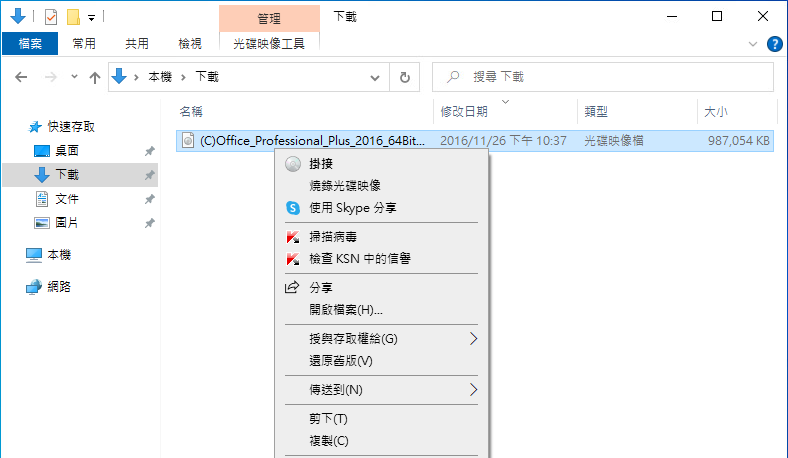












 中文
中文

