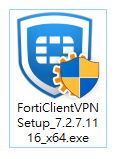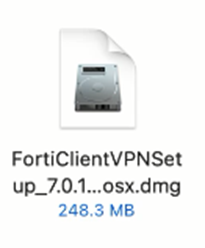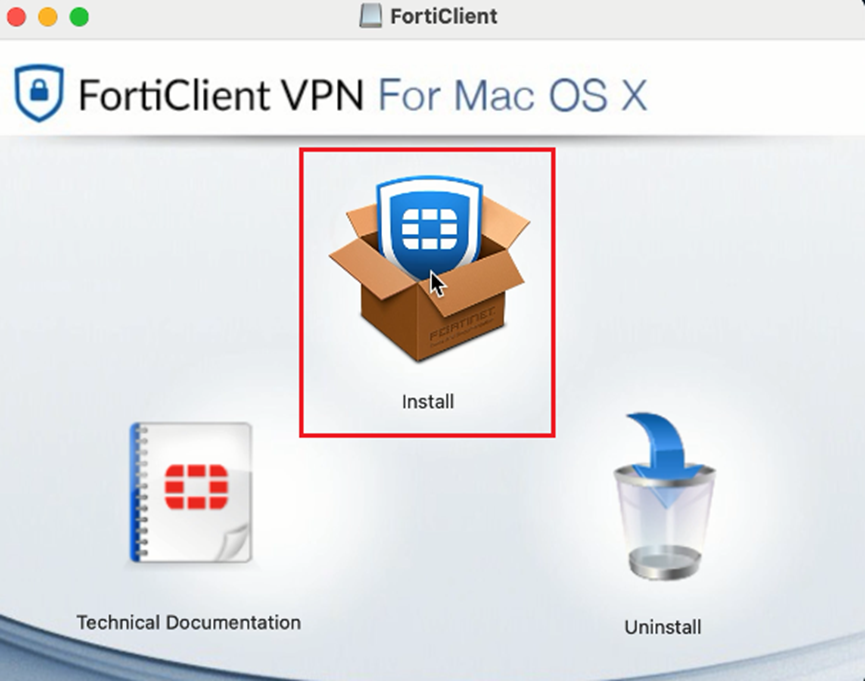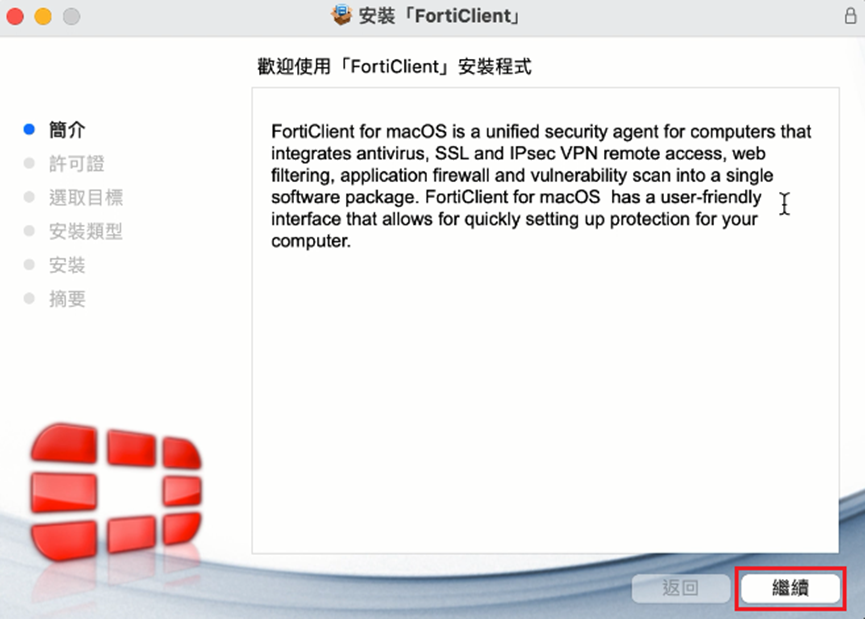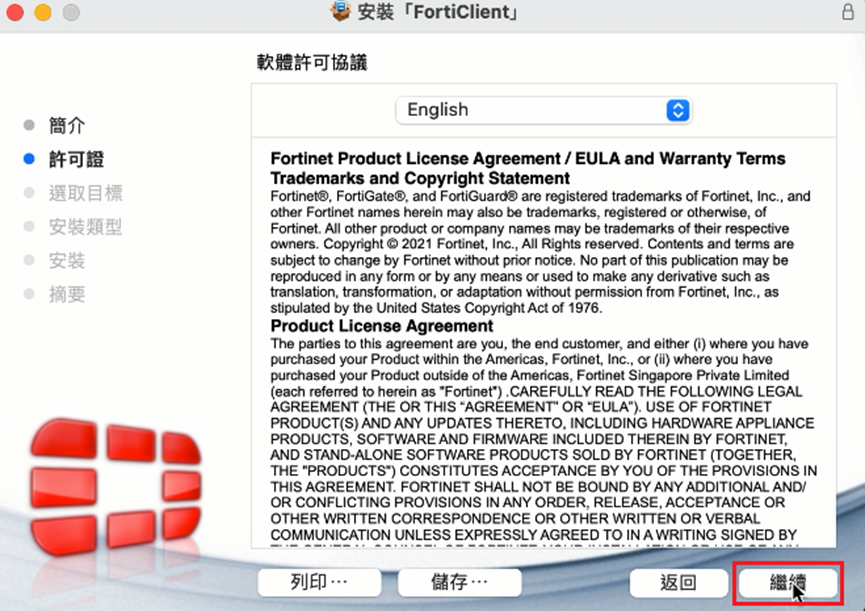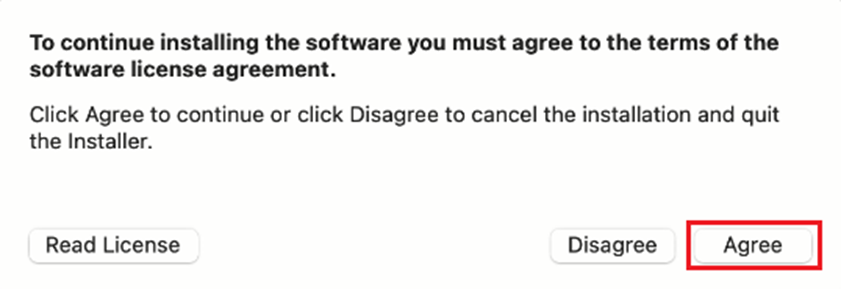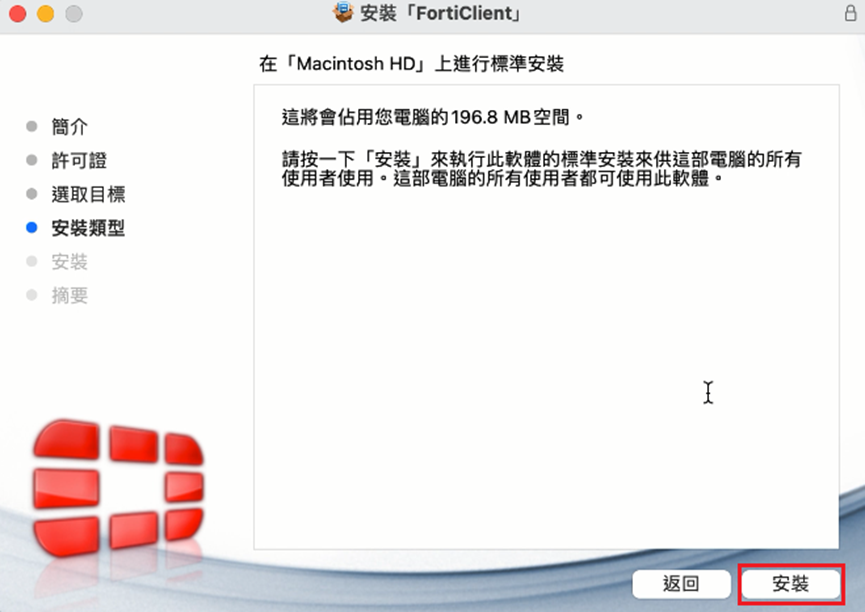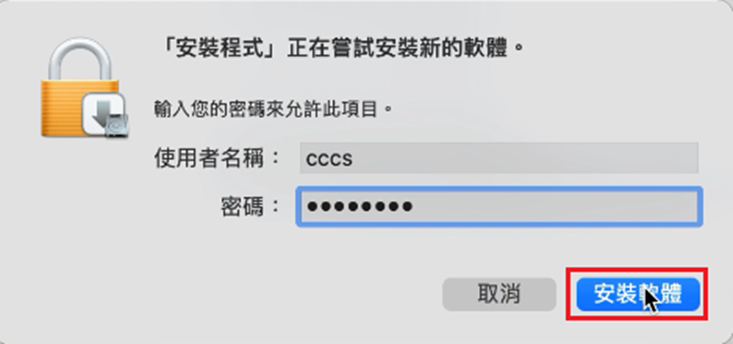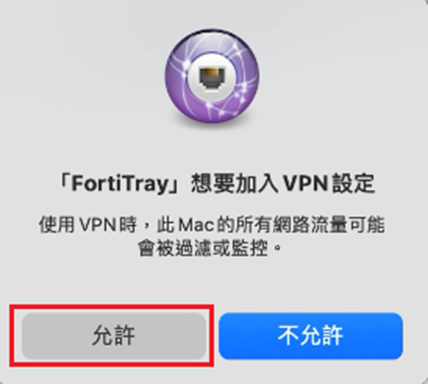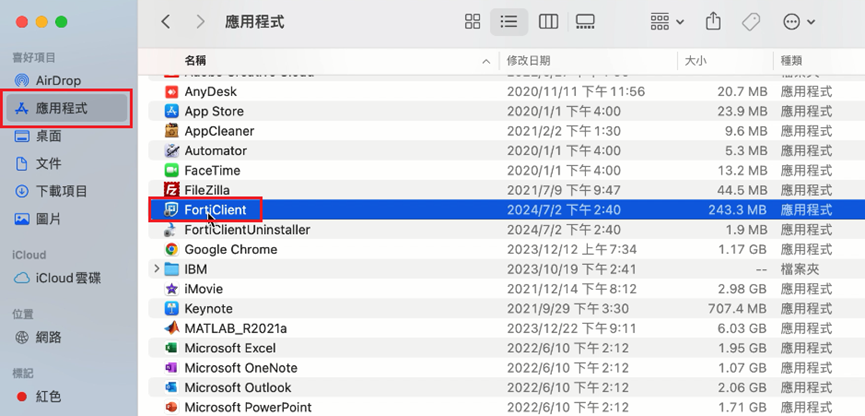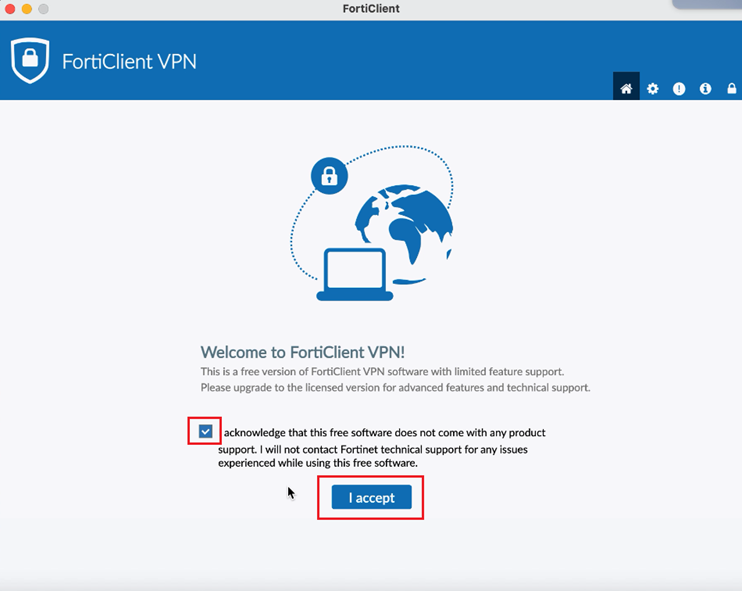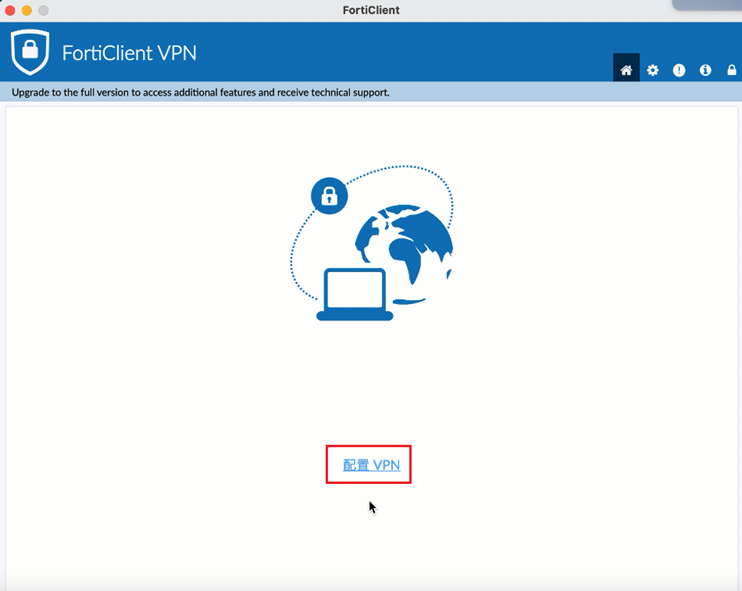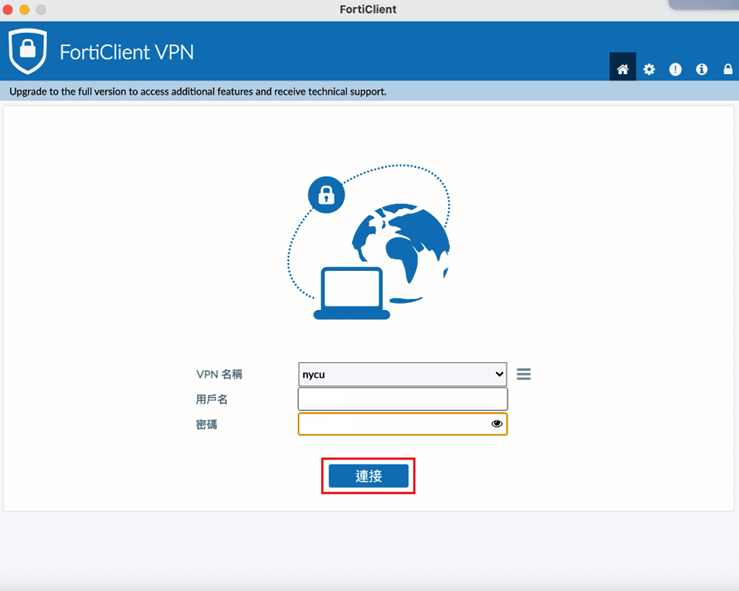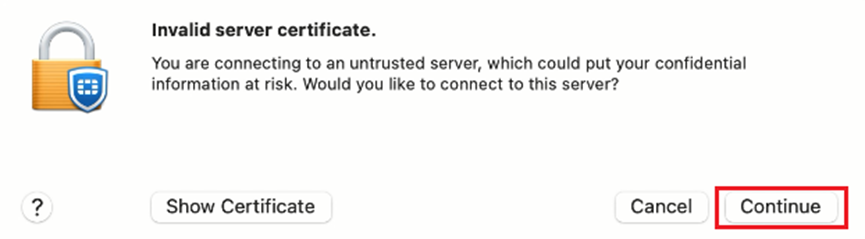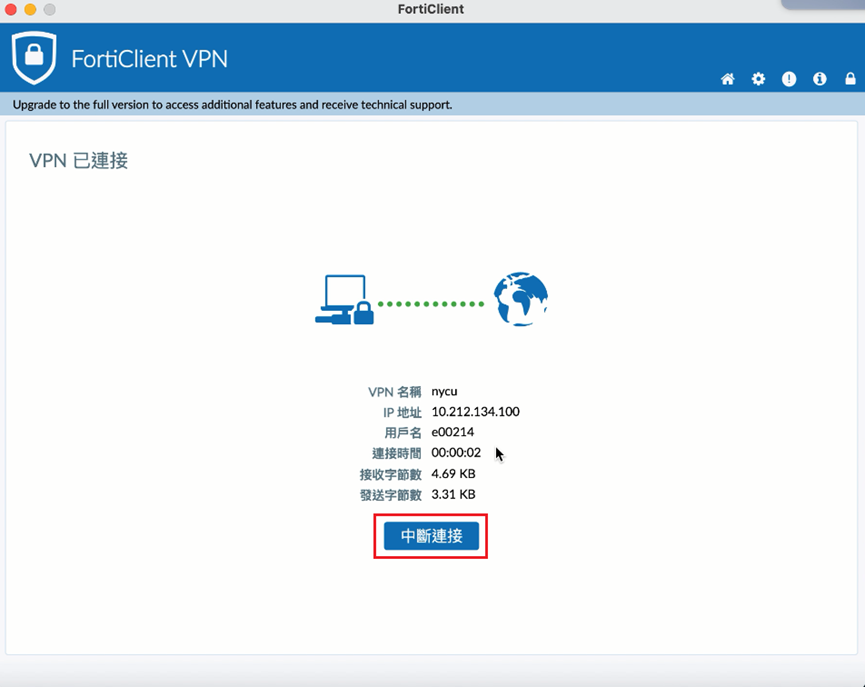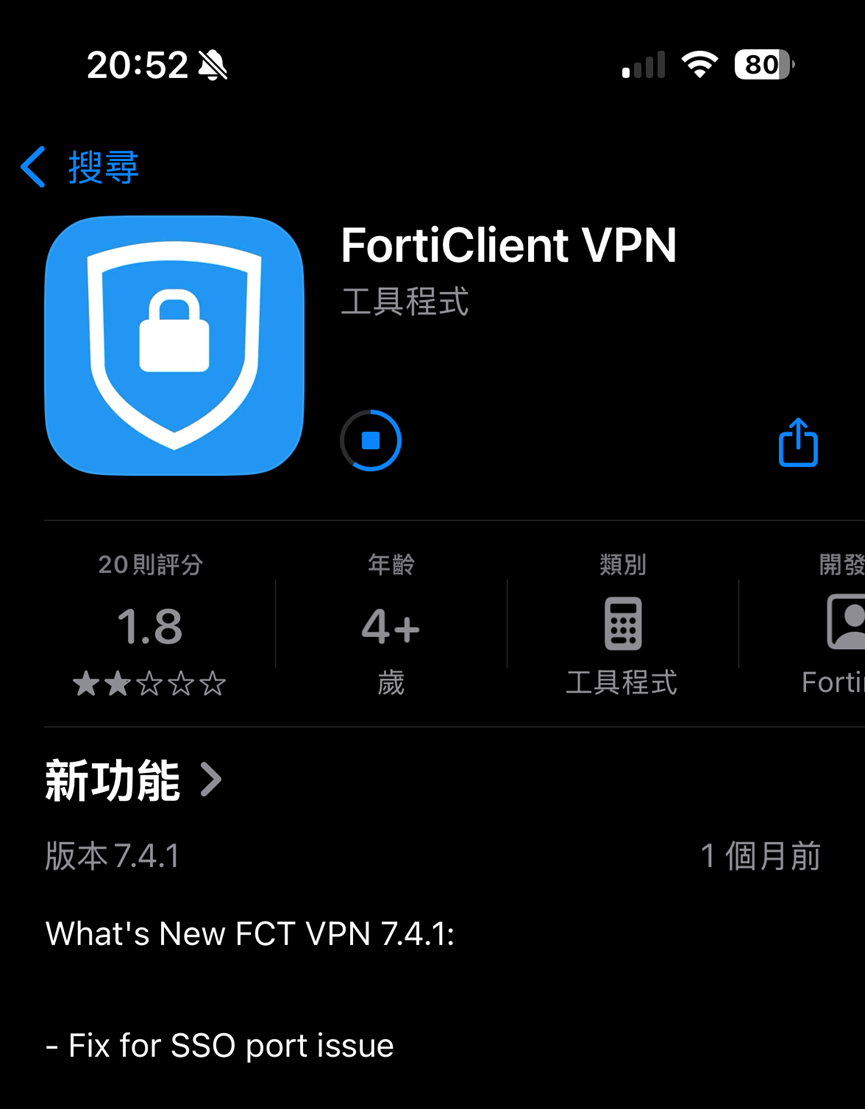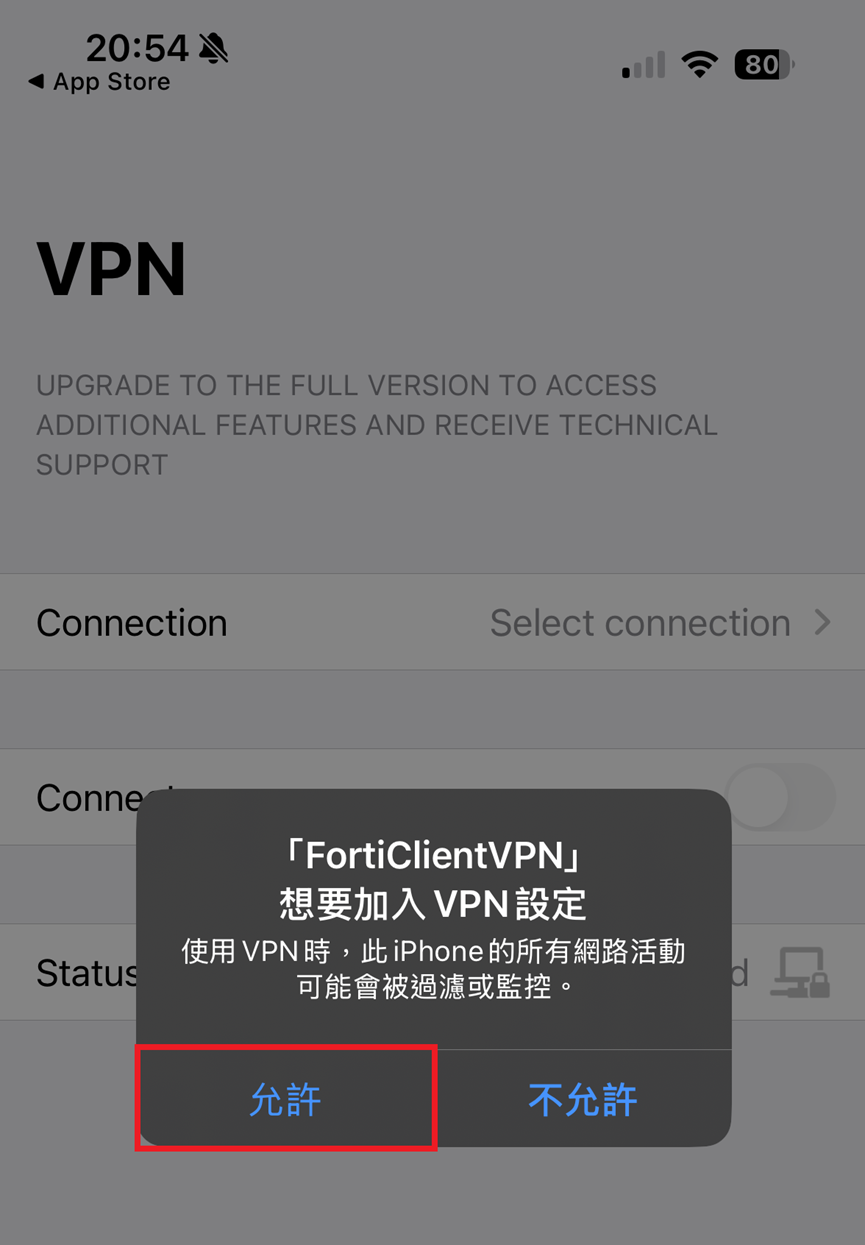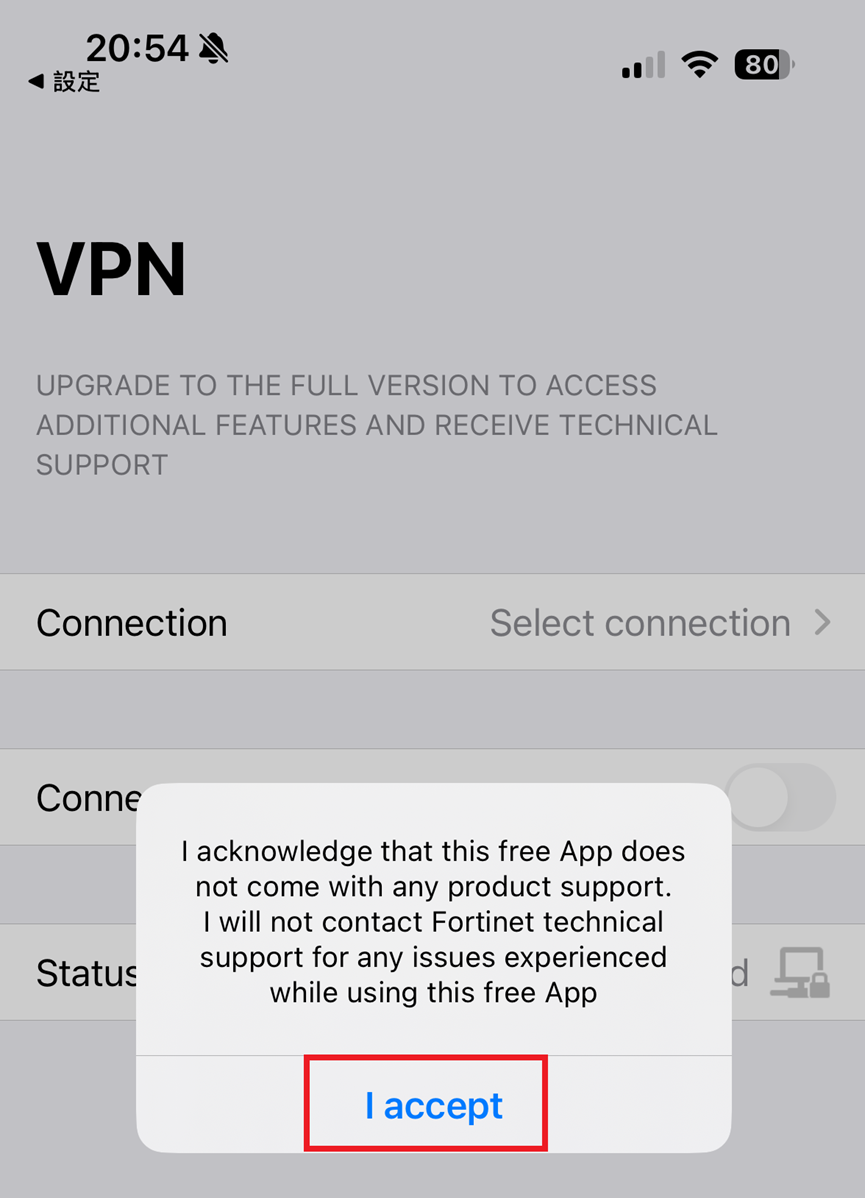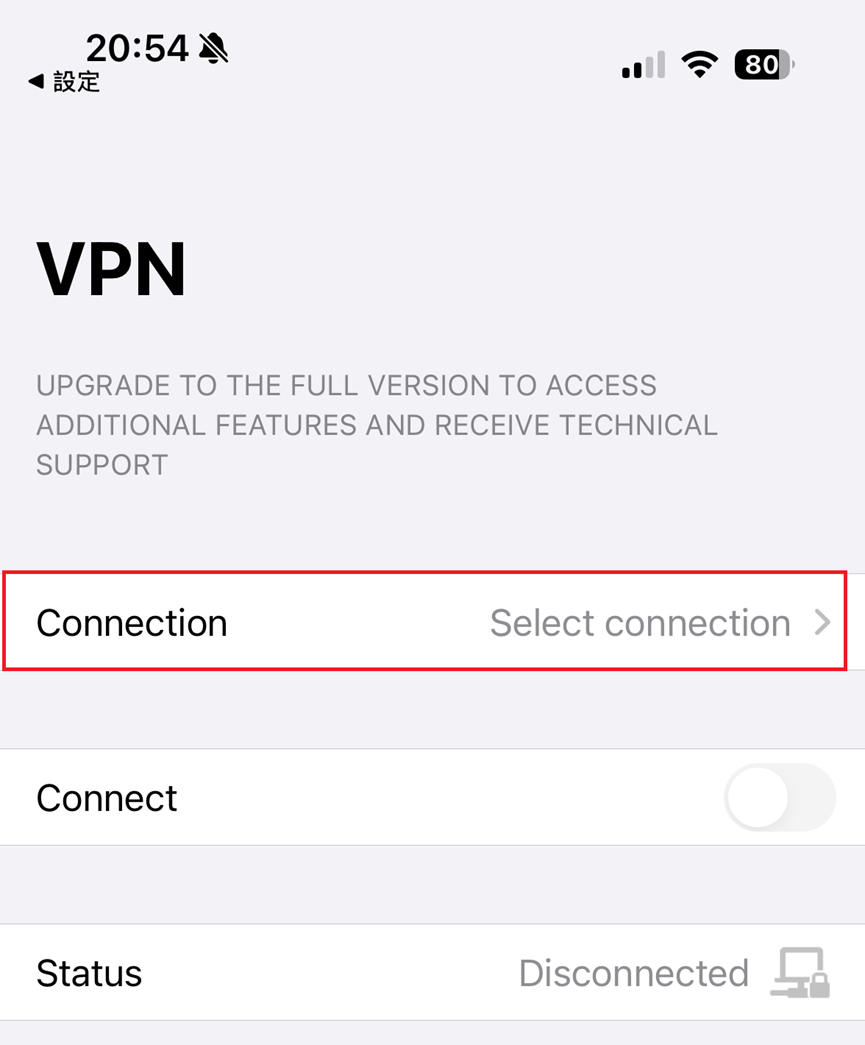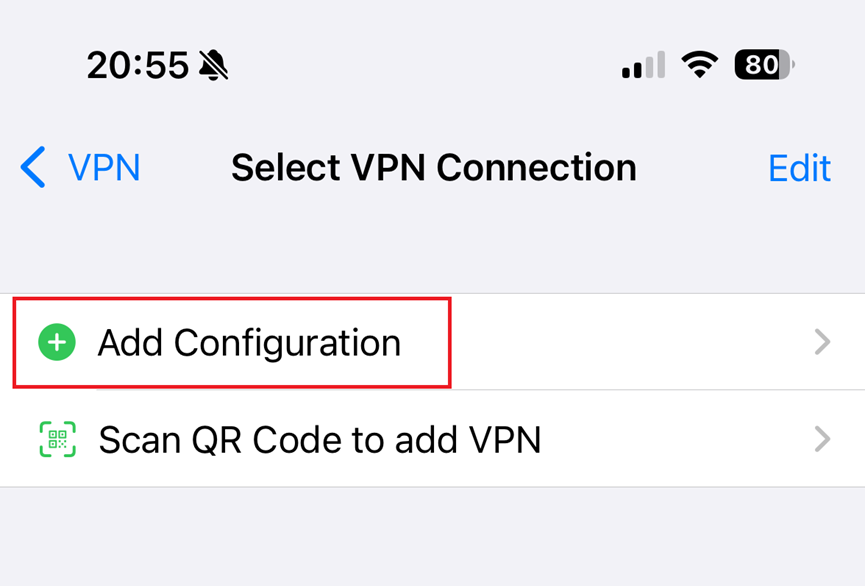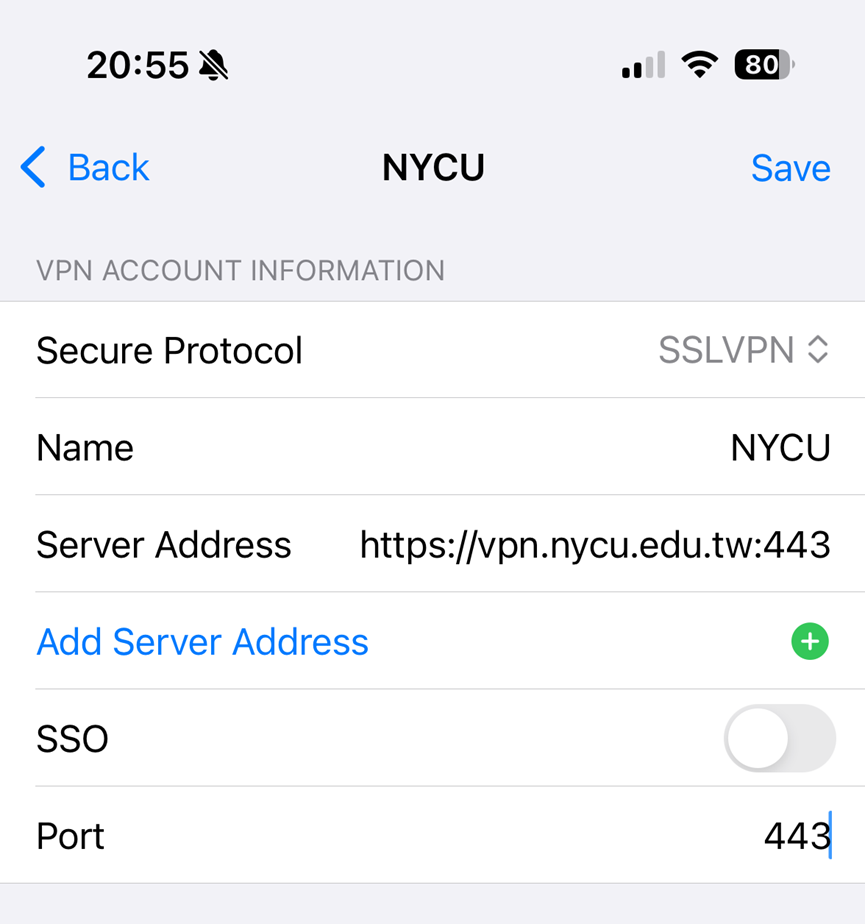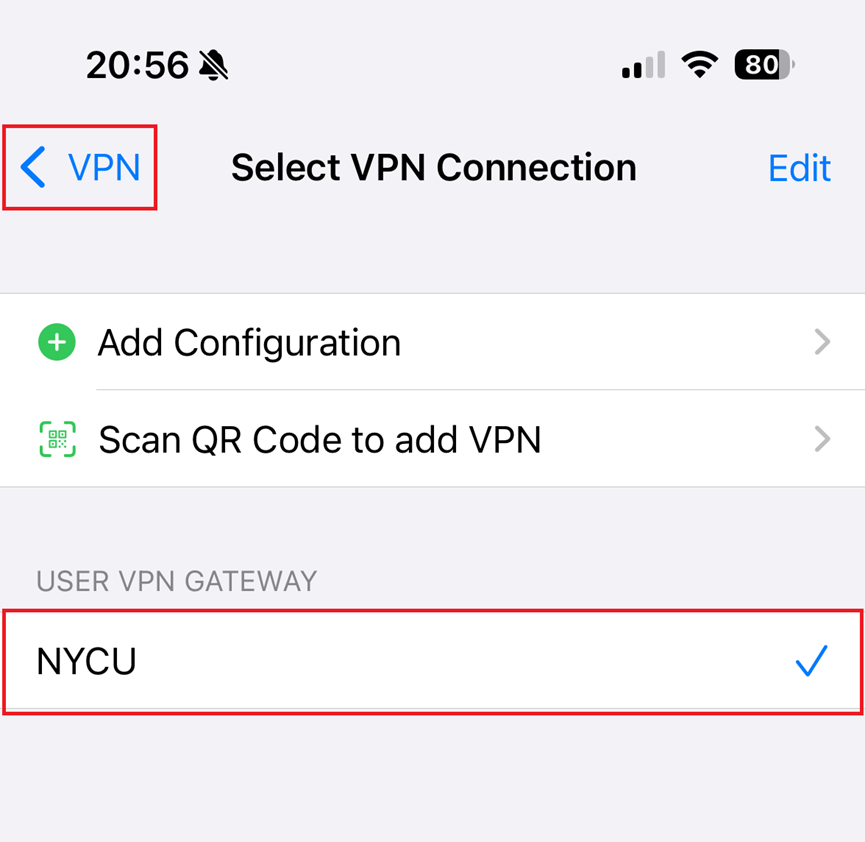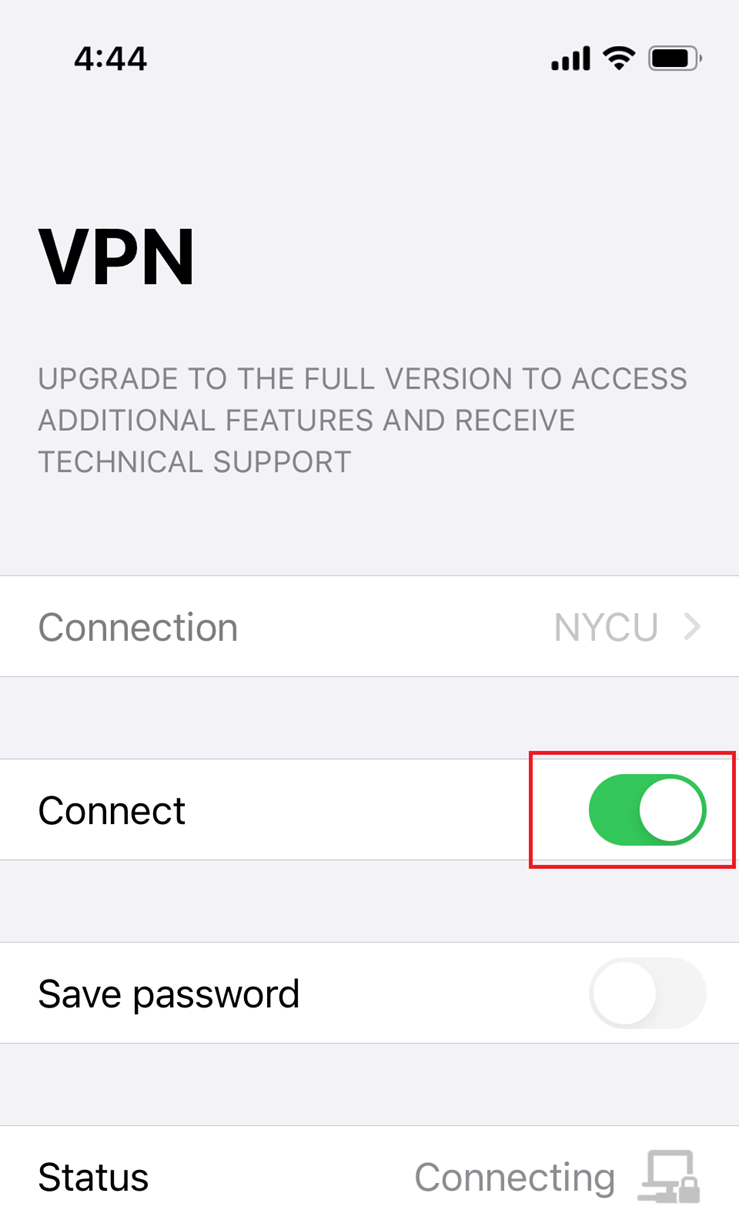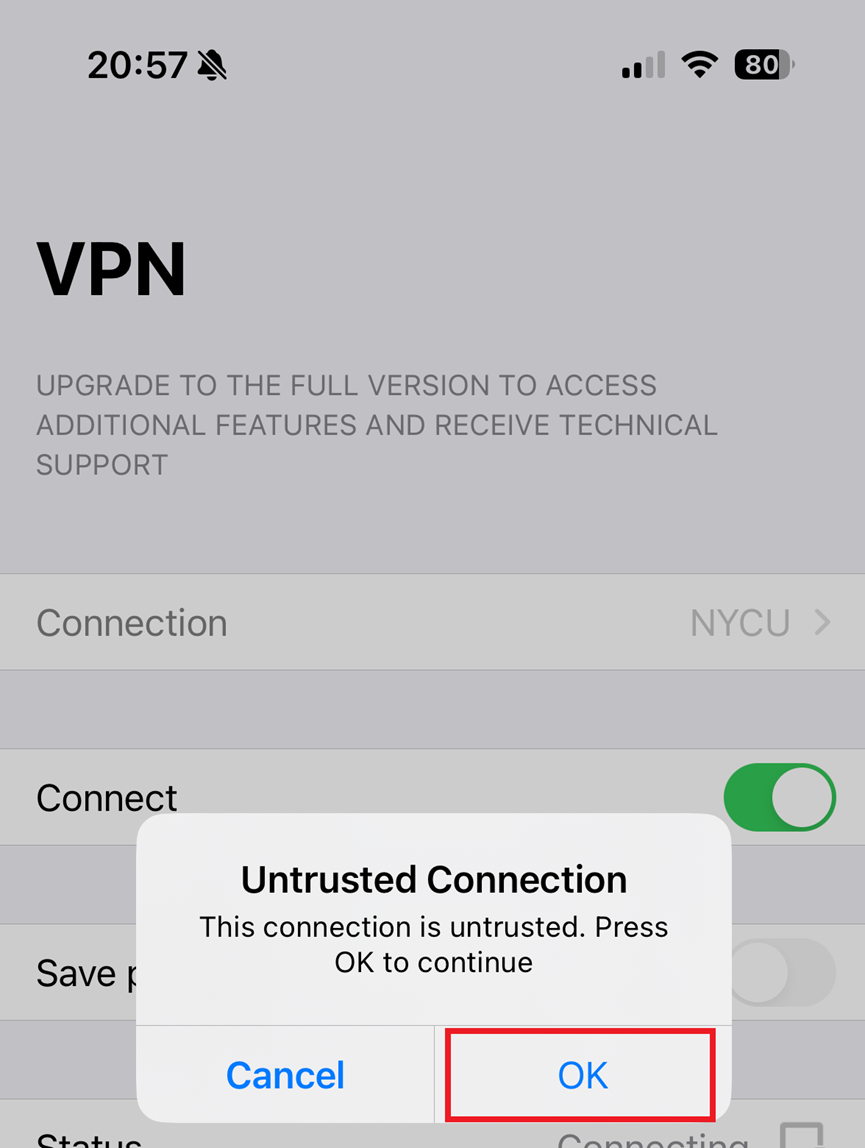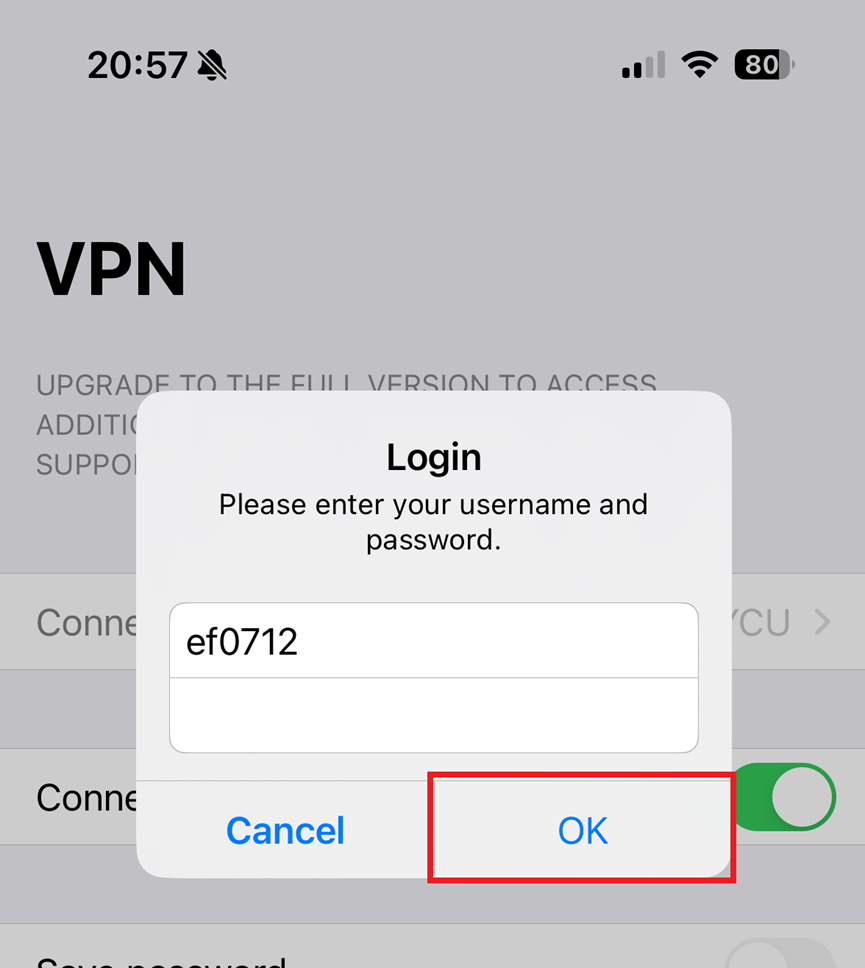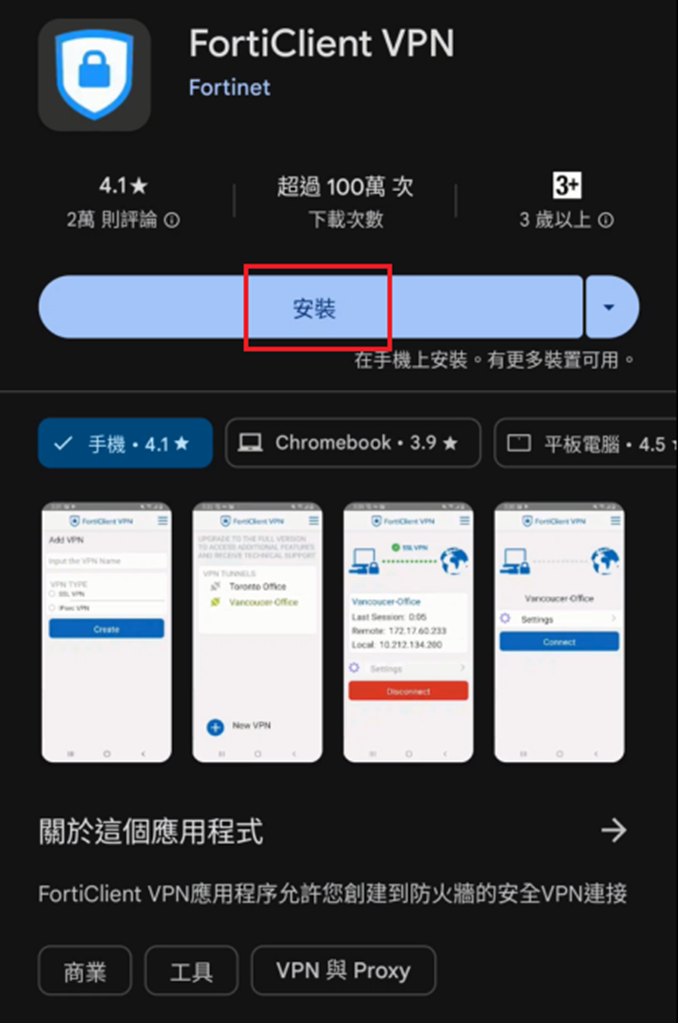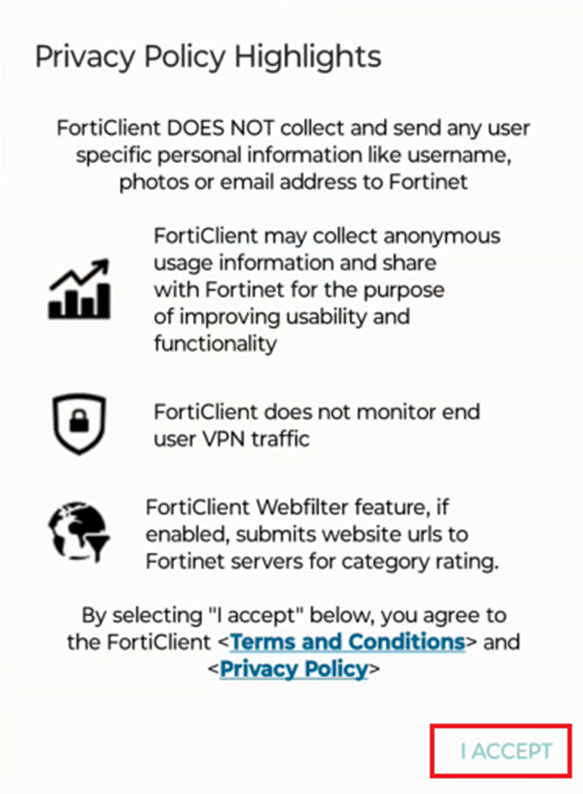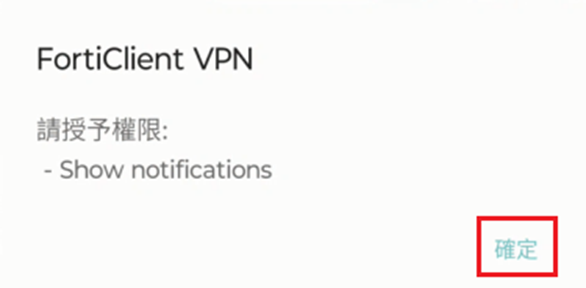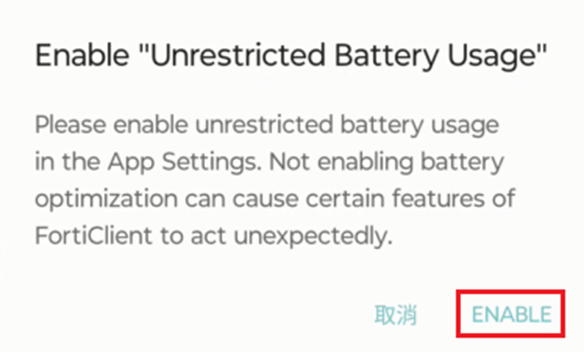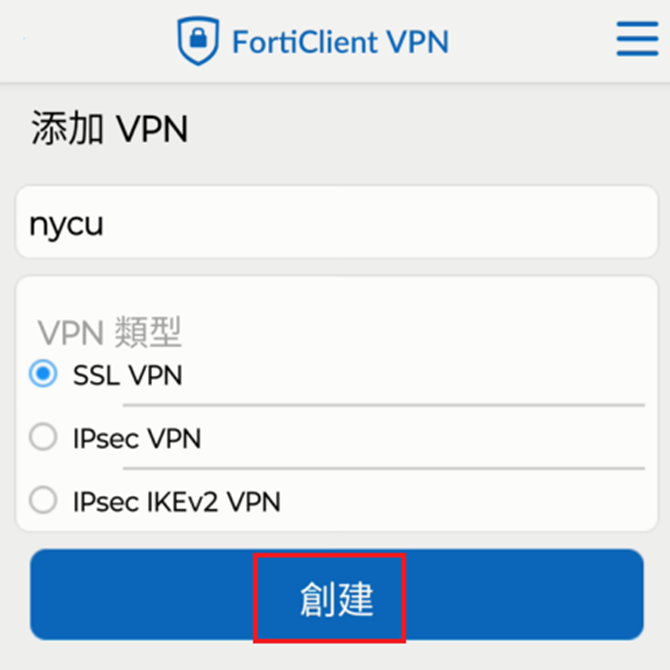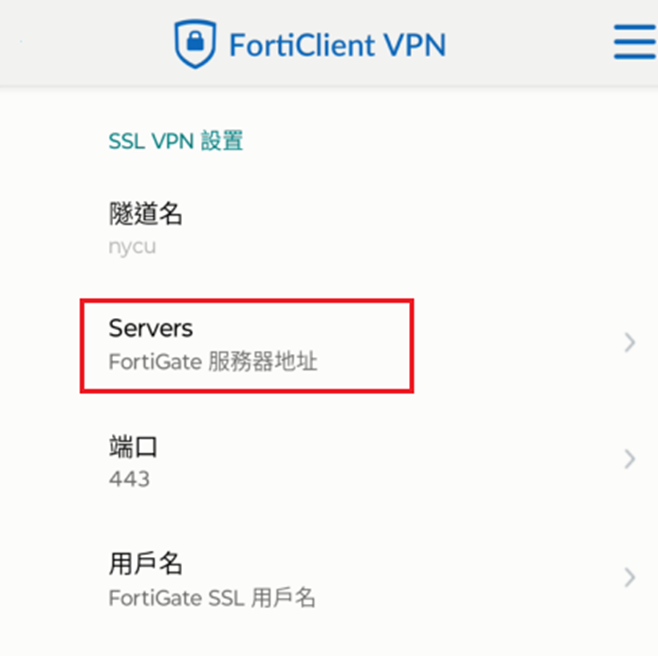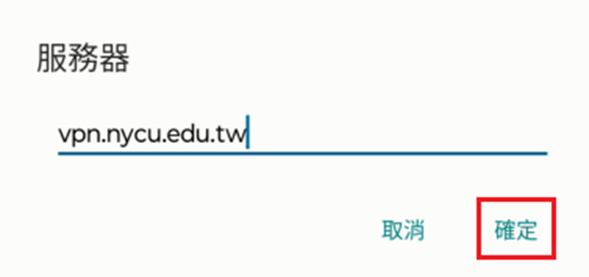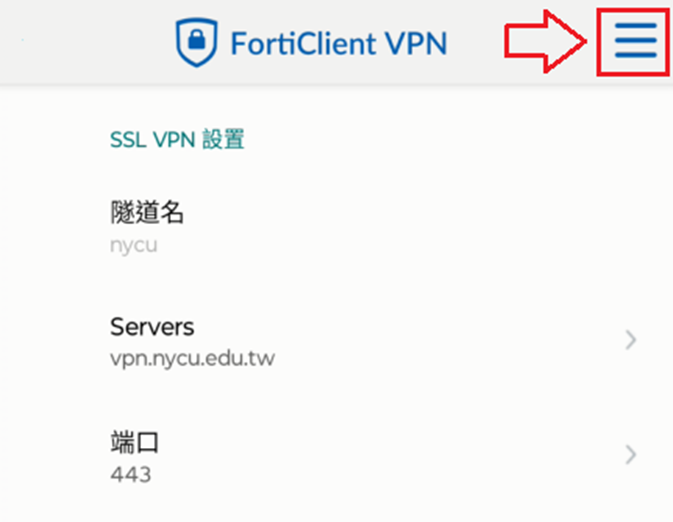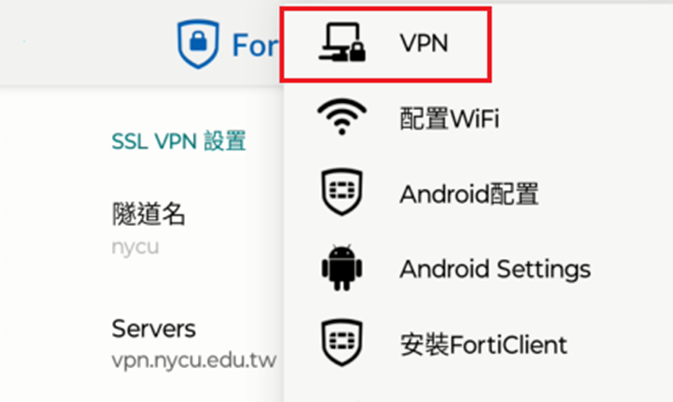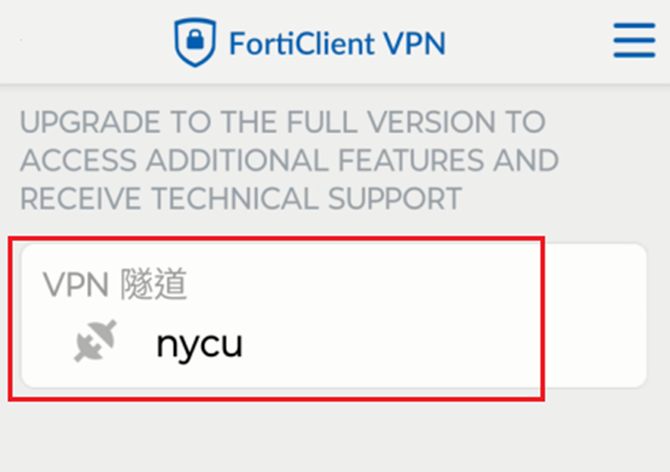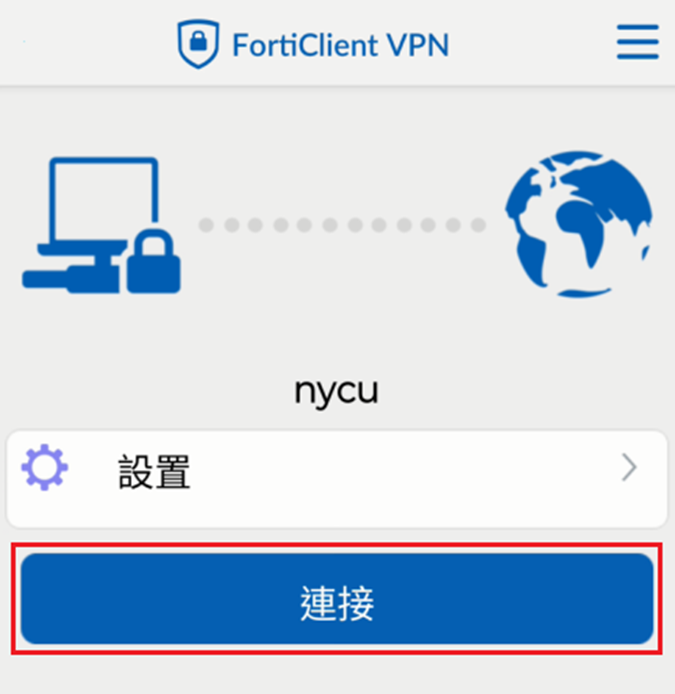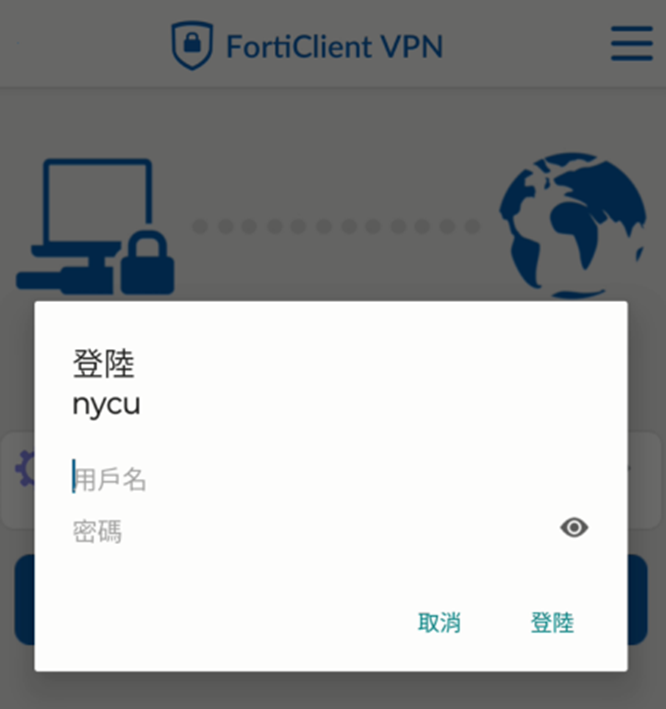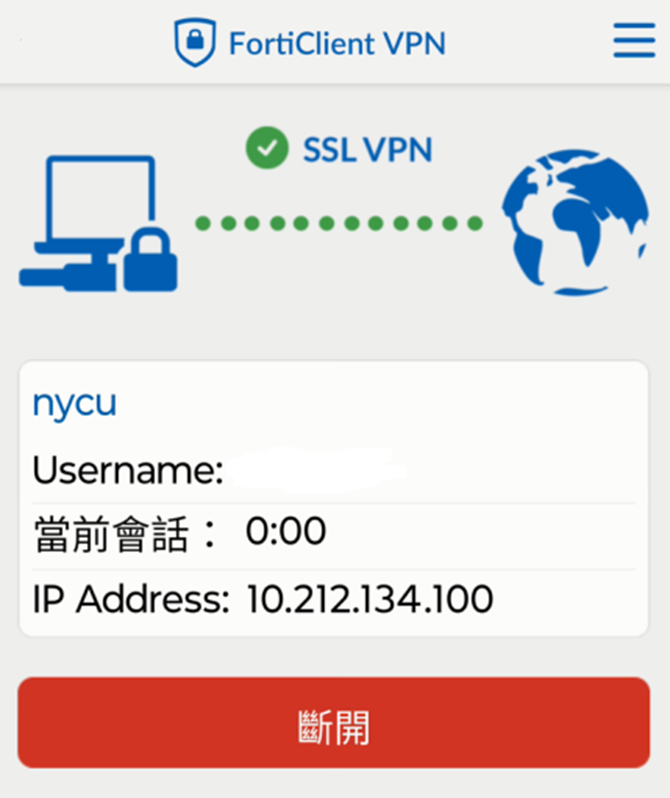Install the SSL VPN client program (FortiClient VPN) if using for the first time by downloading the installation file provided.
- Double-click FortiClientVPNSetup_7.2.7.1116_x64.exe to start the installation.
- Check "Yes, I have read and accept the terms," then click "[ Next ]."
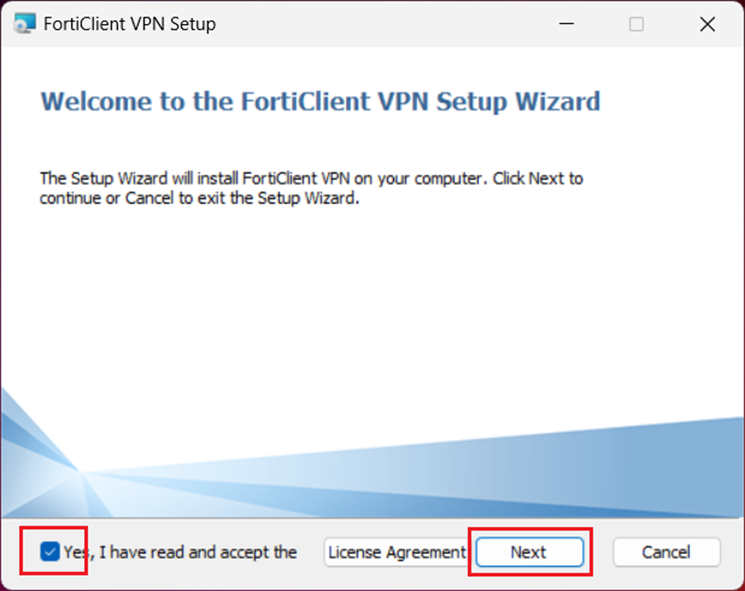
- Click [ Install ] to proceed with the installation.
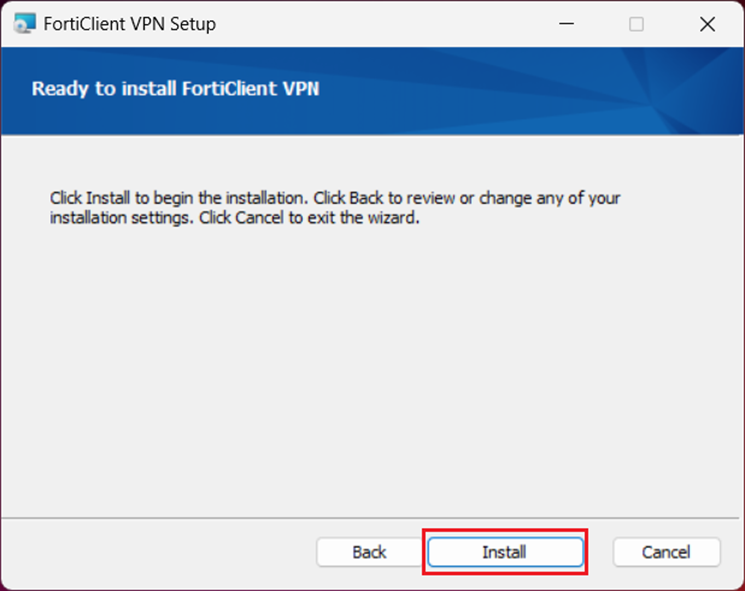
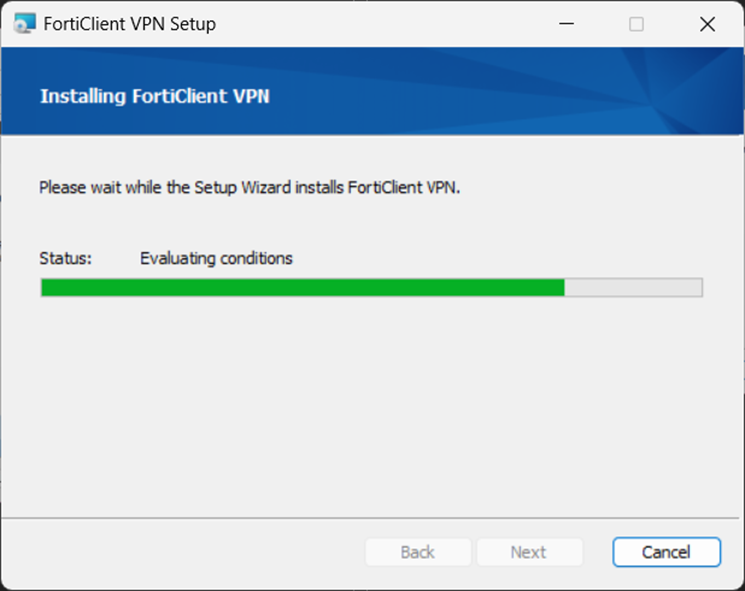
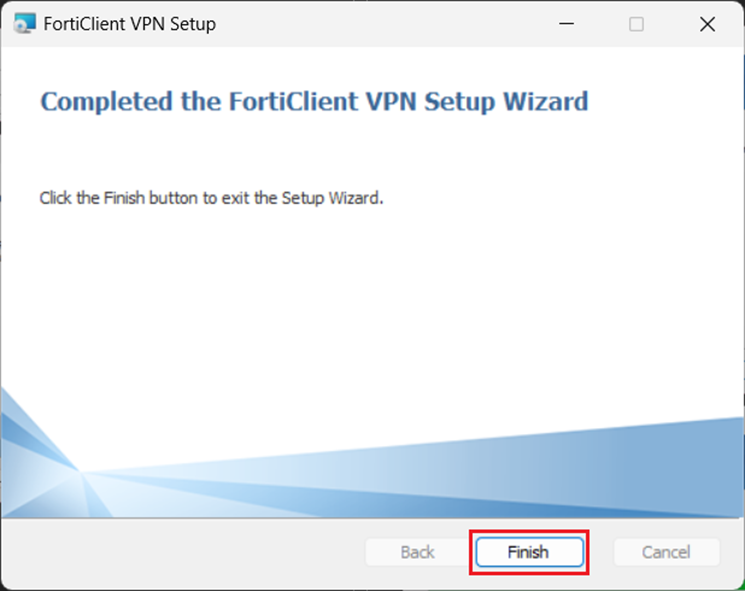
- After installation, a FortiClient VPN icon will appear on the desktop. Launch the “FortiClient VPN” program.
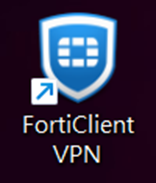
- Check "I acknowledge that this..." and click [ I accept ].
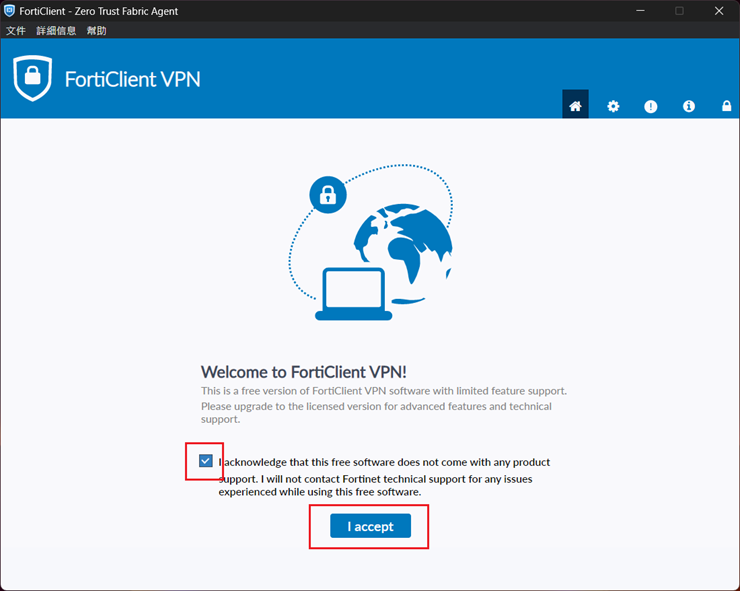
- Click [Configure VPN].
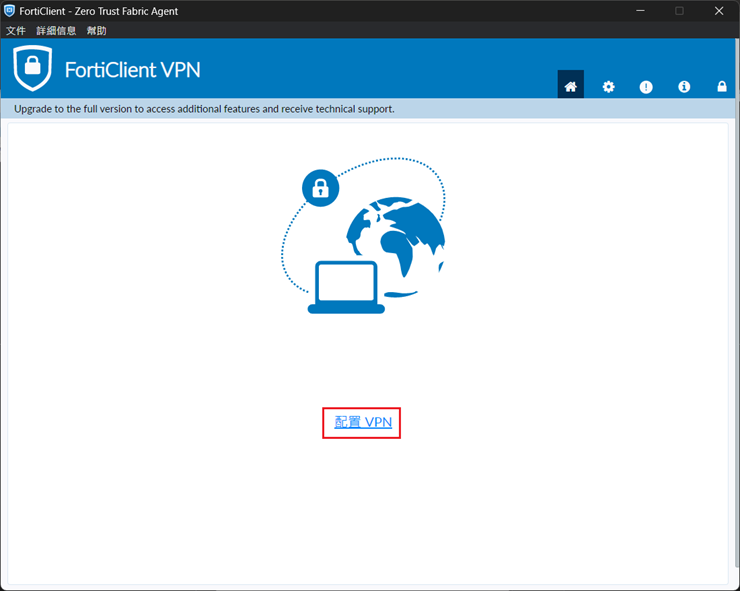
- Enter
- Connection Name:NYCU
- Remote Gateway:vpn.nycu.edu.tw
- After entering, click [ Save ].
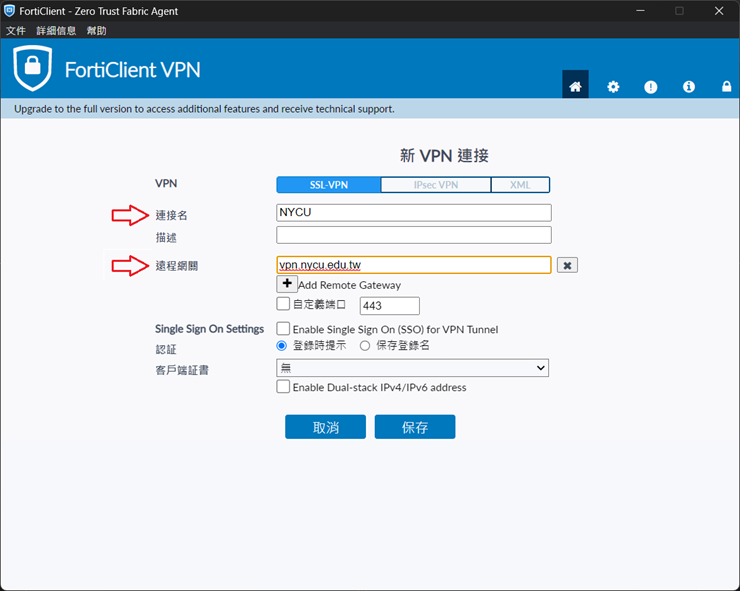
- In the login screen, enter your NYCU single sign-on account and password, then click [ Connect ].
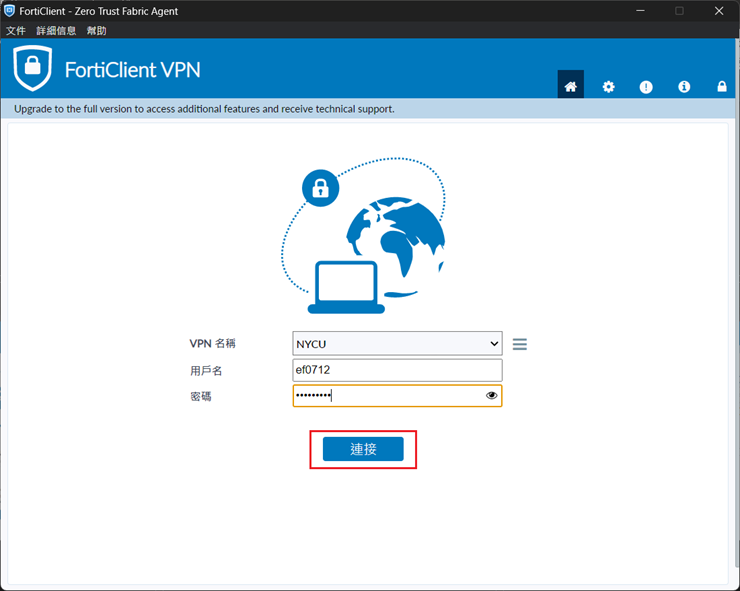
- For the Server Certificate Warning, click [ Yes ].
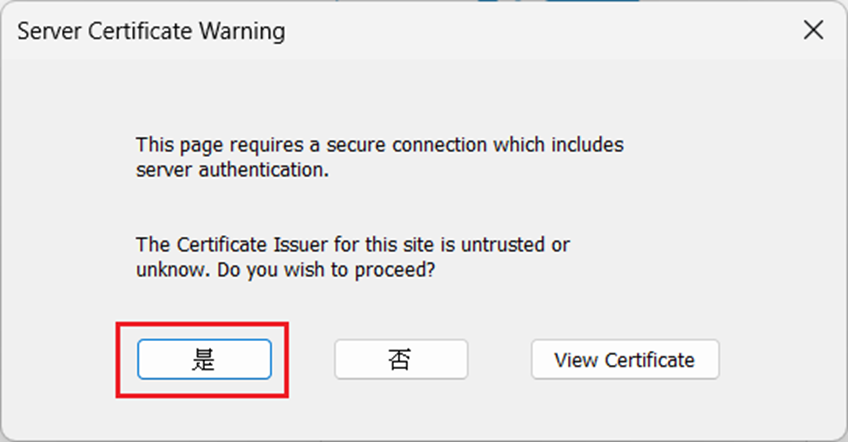
- To disconnect from FortiClient VPN, click [ Disconnect ].
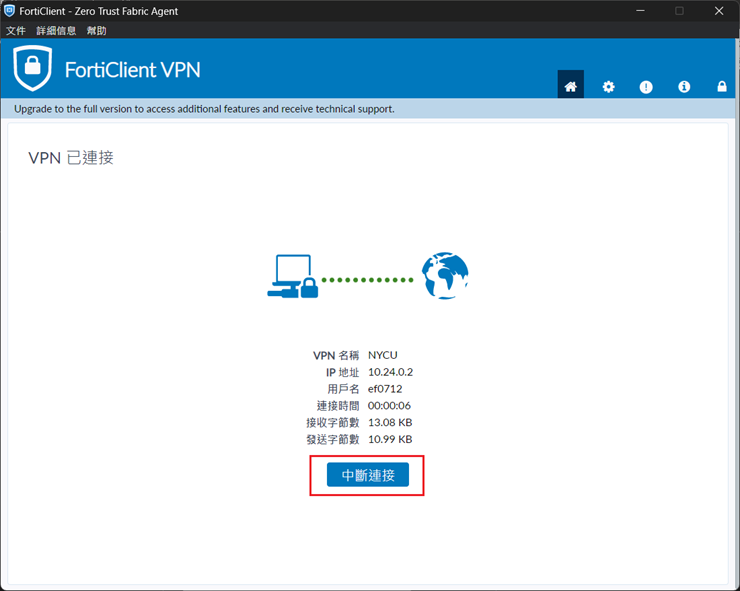












 中文
中文